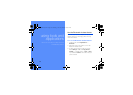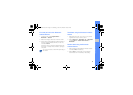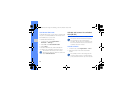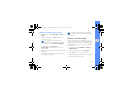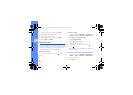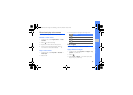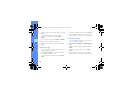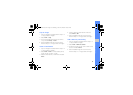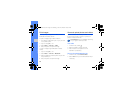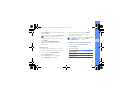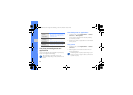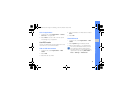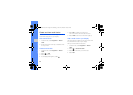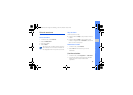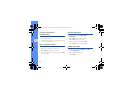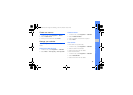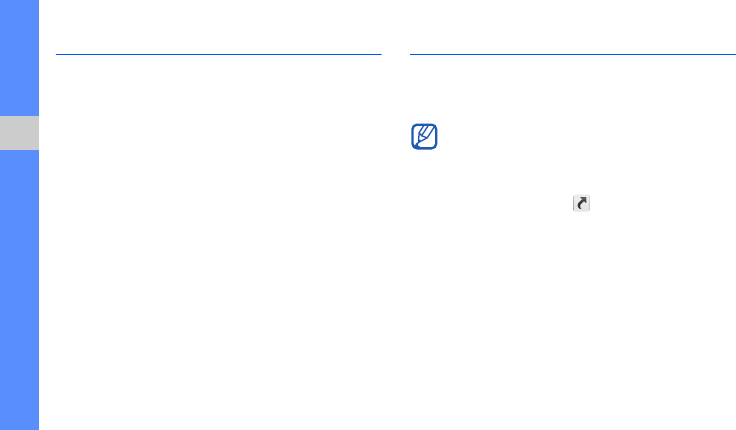
58
using tools and applications
Print images
Learn to print your image with a USB connection or
the Bluetooth wireless feature.
To print an image using a USB connection,
1. Connect the multifunction jack on your phone to
a compatible printer.
2. Open an image.
X
p. 32
3. Select More → Print via → USB.
4. Set print options and print the image.
To print an image using the Bluetooth wireless
feature,
1. Open an image.
X
p. 32
2. Select More → Print via → Bluetooth.
3. Select a Bluetooth-enabled printer and pair with
the printer.
X
p. 51
4. Set print options and print the image.
View and upload photos and videos
Learn to access photo sharing websites and blogs
to view shared photos or videos or upload your
photos or videos to the web.
View a file
1. In Menu mode, select .
2. Select a website or blog to view files.
3. Enter the user ID and password of the
destination (if necessary).
Set your favorite destination list
1. In Menu mode, select Communities.
2. Select Yes to set your favorite destination list (if
necessary).
Communities
may be unavailable depending
on your region or service provider.
S5233W-03.fm Page 58 Monday, June 22, 2009 10:38 AM