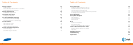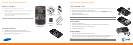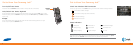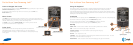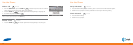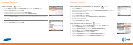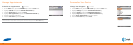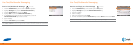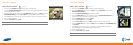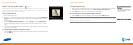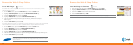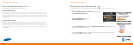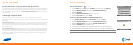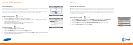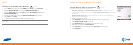20
21
Use the Camera
Take & Send a Video 4 minutes
1. Short press the CAMERA key on the bottom right of the keyboard.
2. Press the RIGHT SOFT key to enter the Menu, highlight Camcorder then press the
CENTER NAVIGATION key.
3. Press the CENTER NAVIGATION key to start recording.
4. Press the RIGHT SOFT key to stop recording. Press the CENTER NAVIGATION key to
pause recording and press again to resume recording.
5. Press the RIGHT SOFT key to select Cancel.
6. Press the LEFT SOFT key to select Save.
7. Press the LEFT SOFT key to select View. Highlight the video you want to send.
8. Press the RIGHT SOFT key to enter the Menu, and select Send then via Multimedia Msg
or via e-mail.
9. In the To field, type a phone number or the name of a saved contact (if sending via
Multimedia Msg.) or an email address (if sending via email).
10. Type a message (optional).
11. Press the LEFT SOFT key to Send.
Note: When using the camera obey all laws that may restrict your use of the Samsung Jack™.
Use the Camera
Take & Send a Picture 2 minutes
1. Short press the CAMERA key on the bottom right of the keyboard.
2. Press the CENTER NAVIGATION key to take a picture. The camera may take a moment to
focus before the picture is taken.
3. After the picture has been taken, press the RIGHT SOFT key to enter the Menu, and select
Send Multimedia Msg. Press the LEFT SOFT key to select Yes to resize the image.
4. In the To field, type a phone number or you can select an entry in your saved contact list.
5. Type a message (optional).
6. Press the LEFT SOFT key to Send.
Note: Pictures will automatically be saved in My Stuff folder.