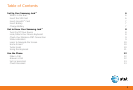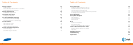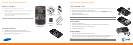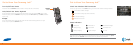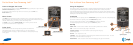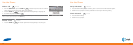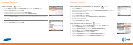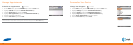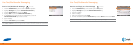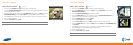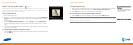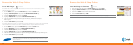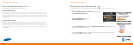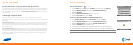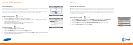10
11
Get to Know Your Samsung Jack™
Using the Keyboard
Your Samsung Jack™ is equipped with an innovative keyboard that allows you to easily and
accurately type words. When you select a field that requires text or numbers, the phone
automatically selects the appropriate input mode. However, if you need to switch between modes,
press one of the keys listed in the following illustration. See the indicator at the top of the screen to
identify the current text mode setting.
Creating Text
To enter a number or symbol, press the FUNCTION key, and then press the corresponding key.
To enter all numbers or symbols, press the FUNCTION key twice.
To type a single uppercase letter, press the SHIFT key, and then press the
corresponding key. To enter all CAPS, press the SHIFT key twice.
Task Keys
MEdia™ Net – direct access to MEdia™ Net. See Getting Started CD for details.
GPS – direct access to GPS. See page 31 for details.
SYMBOL/SPACE – short press inserts a space/long press brings up
additional symbols.
SILENT – turn ringtone on or off.
CAMERA – short press activates camera/long press activates screen Zoom mode - for a full
description of camera features see page 20.
MESSAGING – direct access to email and text messaging. See page 18 for details.
Get to Know Your Samsung Jack™
Learn to Navigate the Screen
To move around the screen, press the NAVIGATION key up, down, left or right. Press the
CENTER NAVIGATION key to select.
To select the bottom left and right items on the screen, use the LEFT and
RIGHT SOFT keys.
Home Screen
The Home screen displays important information, such as upcoming appointments,
status indicators, the current date, time, and profile. Access communication tools, your
calendar, AT&T services, your Music, photos and settings from
the Home screen. Use the NAVIGATION key to scroll up, down, and left
or right to the desired service or application.
Turbo Scroll
Turbo Scroll is a new and exciting Samsung feature that saves time
and keystrokes. By using the navigation keys, you can press lightly to
scroll through text on a page, or press a bit harder to scroll quickly through
entire pages!
MEdia™ Net
GPS
Symbol/Space
Camera
Messaging
Silent
NAVIGATION KEY
RIGHT SOFT KEY
activates menu above
LEFT SOFT KEY
activates menu above