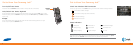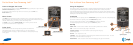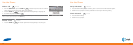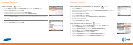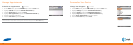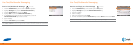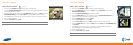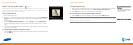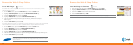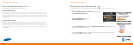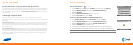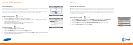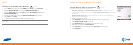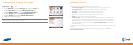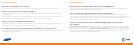24
25
Browse the Web & Shop OnlineBrowse the Web & Shop Online
Go to Web Pages 5 minutes
To browse web content using the cellular data connection or a Wi-Fi connection, use the
Internet Explorer browser.
1. On the Home screen, press the LEFT SOFT key to enter the Start menu.
2. Highlight Internet Explorer® and press the CENTER NAVIGATION key.
3. Press the RIGHT SOFT key to enter the Menu.
4. Highlight Address Bar and press the CENTER NAVIGATION key.
5. Clear the text field that appears, then type the URL (e.g. www.att.com) that you
wish to go to.
6. Press the LEFT SOFT key to select Go.
To browse MEdia Net content or to download ringtones, wallpapers or games from the AT&T Mall
use the MEdia Net browser. Ensure Wi-Fi is disabled before using the MEdia Net browser.
1. On the Home screen, press the LEFT SOFT key to enter the Start menu.
2. Highlight MEdia Net and press the CENTER NAVIGATION key.
3. Press the RIGHT SOFT key to enter the Menu.
4. Highlight Address Bar and press the CENTER NAVIGATION key.
5. Clear the text field that appears, then type the URL (e.g. www.att.com) that you wish to go to.
6. Press the LEFT SOFT key to select Go.
Note: We have set the browser homepage to MEdia Net. MEdia Net, only
from AT&T, brings your favorite web pages, downloads, and more to your
wireless phone.
Save Web Page to Favorites 1 minute
1. After accessing the site, press the RIGHT SOFT key to select Menu.
2. Highlight Add to Favorites and press the CENTER NAVIGATION key.
3. Scroll to the Name field and enter favorite name.
4. Press the LEFT SOFT key to Add.
Note: Browsing the web and shopping online uses data; data charges may apply.