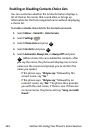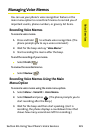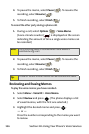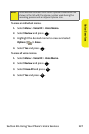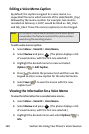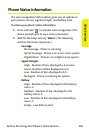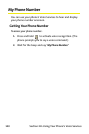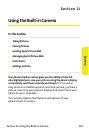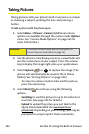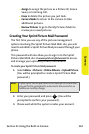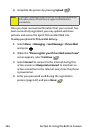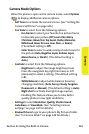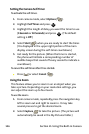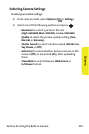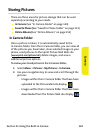142 Section 2I: Using the Built-in Camera
Taking Pictures
Taking pictures with your phone’s built-in camera is as simple
as choosing a subject, pointing the lens, and pressing a
button.
To take a picture with the phone open:
1. Select Menu > Pictures > Camera (Additional camera
options are available through the camera mode Options
menu. See “Camera Mode Options” on page 145 for
more information.)
2. Use the phone’s main display screen as a viewfinder and
aim the camera lens at your subject. Press the volume
key to display the image right-side up or upside down.
3. Select Capture ( ) or to capture the image
. (The
picture will automatically be saved in the In Phone
folder.) (See “Storing Pictures” on page 149.)
Ⅲ To return to camera mode to take another picture,
press the camera key.
4. Select Next ( )to continue using the following
options:
Ⅲ Send Msg to send the picture to up to 10 contacts at
one time. (See page 153 for details.)
Ⅲ Upload to upload the picture you just took to the
Sprint Picture Mail Web site (
www.sprint.com/
picturemail). Depending on your settings, you may be
prompted to accept a Sprint Vision connection.
Shortcut:
To activate camera mode, you can also press the
camera key (see illustration on page 12).
MENU
OK