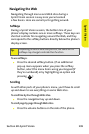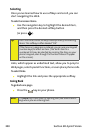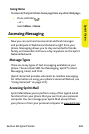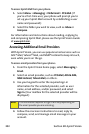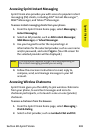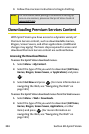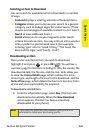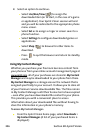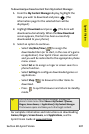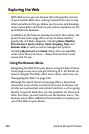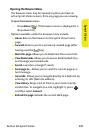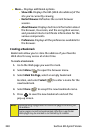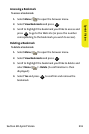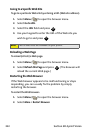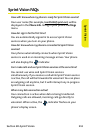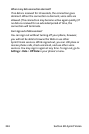Section 3B: Sprint Vision 207
Sprint Vision
To download purchased content from My Content Manager:
1. From the My Content Manager display, highlight the
item you wish to download and press
. (The
information page for the selected item will be
displayed.)
2. Highlight Downloads and press . (The item will
download automatically. When the New Download
screen appears, the item has been successfully
downloaded to your phone.)
3. Select an option to continue:
Ⅲ Select Use/Run/View ( ) to assign the
downloaded item (or to start, in the case of a game
or application). Your Sprint Vision session will end
and you will be redirected to the appropriate phone
menu screen.
Ⅲ Select Set as to assign a ringer or screen saver to a
phone function.
Ⅲ Select Settings to configure downloaded games or
applications.
Ⅲ Select Shop ( ) to browse for other items to
download.
Ⅲ Press to quit the browser and return to standby
mode.
For complete information and instructions on downloading
Games, Ringers, Screen Savers, and Applications, see the
Sprint Vision Guide at
www.sprint.com.
Tip:
You can also access My Content Manager through the
phone’s main menu. Select Menu > My Content > [Games,
Ringers, Screen Savers,
or Applications] > My Content Manager.
The browser opens and takes you to the target content.
MENU
OK
MENU
OK
END