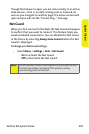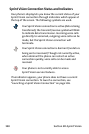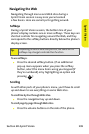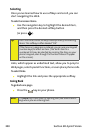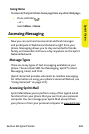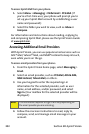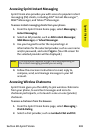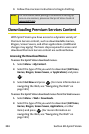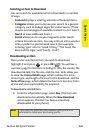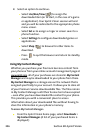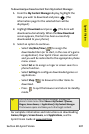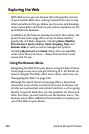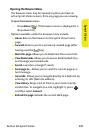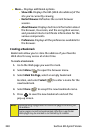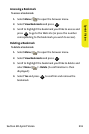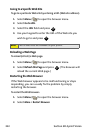Section 3B: Sprint Vision 205
Sprint Vision
Selecting an Item to Download
You can search for available items to download in a number
of ways:
ⅷ Featured displays a rotating selection of featured items.
ⅷ Categories allows you to narrow your search to a general
category, such as College Logos for Screen Savers. (There
may be several pages of available content in a list. Select
Next 9 to view additional items.)
ⅷ Search allows you to use your keypad to enter search
criteria to locate an item. You may enter an entire word or
title or perform a partial-word search. (For example,
entering “goo” returns “Good Ol’ Boy,” “The Good, the
Bad, and the Ugly,” and “Goofy - Club.”)
Downloading an Item
Once you’ve selected an item you wish to download,
highlight it and press or press OK ( ). You will see a
summary page for the item including its title, the vendor, the
download details, the file size, and the cost. Links allow you
to view the License Details page, which outlines the price,
license type, and length of license for the download; and the
Terms of Use page, which details the Premium Services Terms
of Use and your responsibility for payment.
To download a selected item:
1. From the information page, select Buy. (The item will
download automatically. When the New Download
screen appears, the item has been successfully
downloaded to your phone.)
Note:
If you have not previously purchased an item, you will be
prompted to create your purchasing profile.
MENU
OK