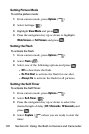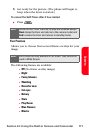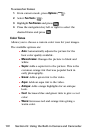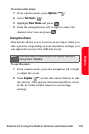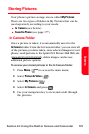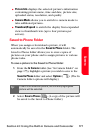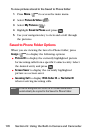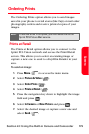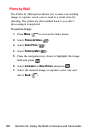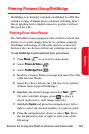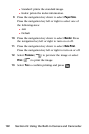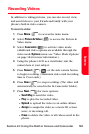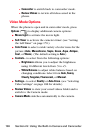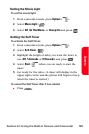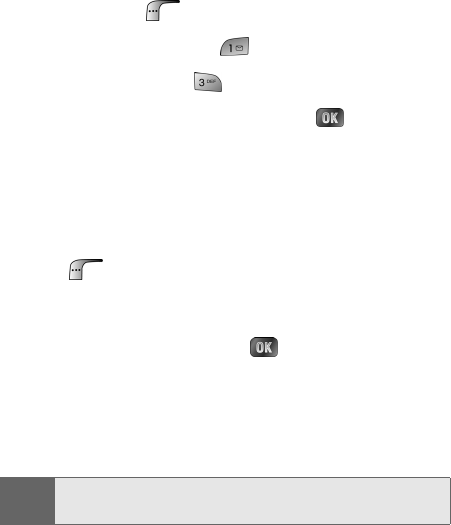
178 Section 2J: Using the Built-in Camera and Camcorder
To view pictures stored in the Saved to Phone folder:
1. Press Menu ( ) to access the main menu.
2. Select Picture & Video ().
3. Select My Pictures (
).
4. Highlight Saved to Phone and press
.
5. Use your navigation key to view and scroll through
the pictures.
Saved to Phone Folder Options
When you are viewing the Saved to Phone folder, press
Assign ( ) to display the following options:
ⅷ Picture ID to display the currently highlighted picture
for incoming calls from a specific Contacts entry. Select
the desired entry and press .
ⅷ Screen Saver to display the currently highlighted
picture as a screen saver.
ⅷ Incoming Call to display With Caller ID or No Caller ID
when receiving incoming calls.
Note:
Pictures assigned as Picture ID or Screen Savers will
automatically be copied to the Saved to Phone folder.