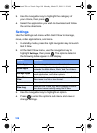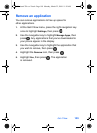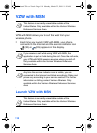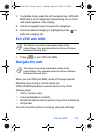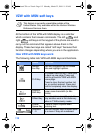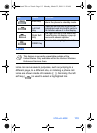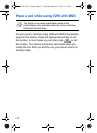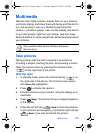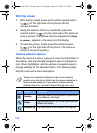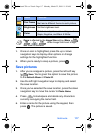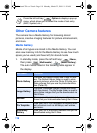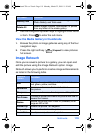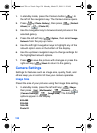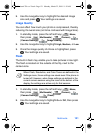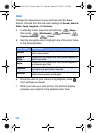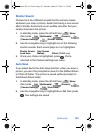116
With flip closed
1. With the flip closed, press and hold the camera button
( ) on the right side of the phone until the
camera activates.
2. Using the external LCD as a viewfinder, press the
camera button ( ) on the right side of the phone to
snap a picture. The picture that you snapped and
Open
to review...
appears in the external LCD display.
3. To save the picture, briefly press the camera button
( ) on the right side of the phone. The picture is
stored in the picture gallery.
Camera session options
When the camera is active, a group of icons line the bottom of
the display. Use the left/right navigation keys to highlight an
icon. Once highlighted, use the up/down navigation keys to
change settings for the selected option. The following table
lists the icons and a short description.
These icons represent settings for the current camera
session only and do not affect how the camera operates in
future camera sessions. If you wish to change camera
settings long-term, use the Camera Settings sub menu.
Icon Name Function
Quality
Sets the quality of your picture. Options are
Low, Medium, and High.
Zoom
Set the zoom for x1, x2, or x4 (see note that
follows this table).
Rotate/Flip Flip the picture in the display 180 degrees.
VerizonA790 ver.2.book Page 116 Monday, March 22, 2004 11:20 AM