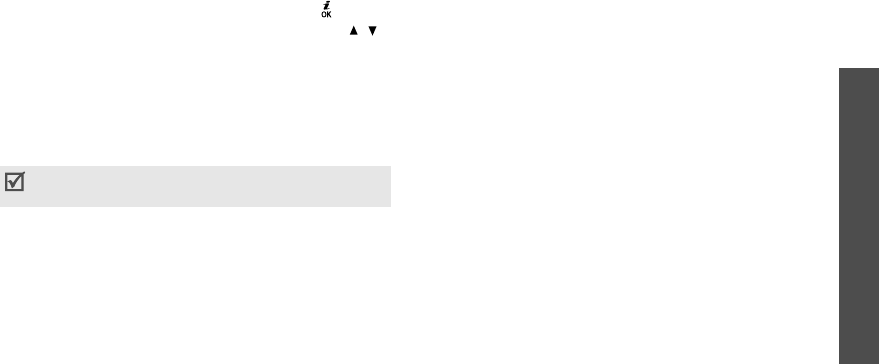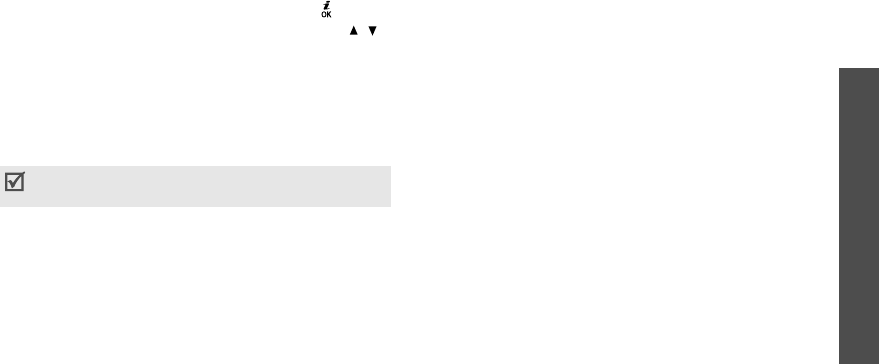
Menu functions
Messages
(Menu 5)
57
3. Scroll to an e-mail or header and press [ ].
4. If the e-mail has more than one page, press [ / ]
to scroll through pages one by one.
Press [Left] or [Right] to move to the first or last
page.
5. Select an attached file to view or play it.
While viewing the e-mail content or message list,
press <
Options
> to access the following options:
•
View
: open the selected item.
•
Retrieve
: retrieve one or all of the e-mails from
the e-mail server.
•
Reply
: send a reply to the sender or to all of the
other recipients.
•
Forward
: forward the e-mail.
•
Delete
: delete the currently selected item.
•
Move to My folder
: move the e-mail to one of the
folders you have created in the
My folders
menu.
•
Add to filtering list
: add the sender’s e-mail
address to the filter list to reject e-mails from that
address.
•
Cut address
: extract URL, e-mail addresses, or
phone numbers from the message.
•
Cut media
: save media content from the message
to your phone’s memory.
•
Check new Email
: check the
Email box
for new
e-mails.
•
Protection
: protect the e-mail from being deleted.
•
Properties
: view the properties of the e-mail.
My folders
(Menu 5.2.6)
Use this menu to create new folders and store and
organise your messages.
Creating a new folder
1. Press <
Yes
>.
2. Enter a folder name and press <
OK
>.
3. To add more folders, press <
Options
> and select
Add folder
.
4. Repeat step 3 as desired.
Options may vary depending on the status of the
e-mail.