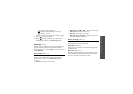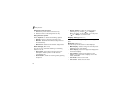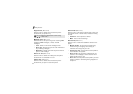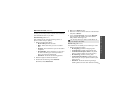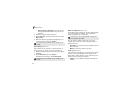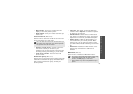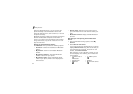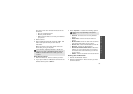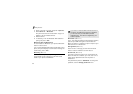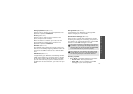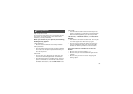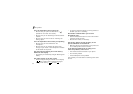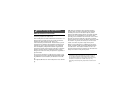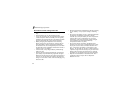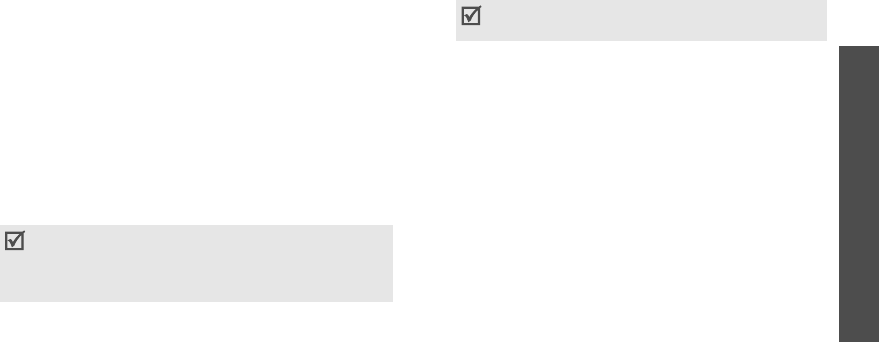
Menu functions
Settings
(Menu 9)
85
The colour of the icon indicates the status of the
the device:
• Grey for unpaired devices
• Blue for paired devices
• Red for devices that are currently connected to
your phone
3. Select a device.
4. Enter a Bluetooth PIN code and press <
OK
>.
This
code is used just once and you don’t need to
memorise it.
When the owner of the other device enters the
same code, pairing is complete.
Using device options
1. From the device list, scroll to a device you want.
2. If your phone didn’t find Bluetooth services for the
selected device, press <
Select
>.
3. Press <
Options
> to access the following options:
•
Connect
: connect to the currently selected
device.
•
Disconnect
: end the connection with the
device.
•
Browse files
: search for data from the device
and import data directly to your phone.
•
Service list
: refresh the Bluetooth service list.
•
Rename
: rename the paired device.
•
Authorise
/
Unauthorised device
: determine
whether or not the phone asks you to permit
connection when other devices try to connect
to your phone.
•
Delete
: remove the device from the device list.
Sending data via Bluetooth
1. Activate the Bluetooth feature.
2. Select the application in which the item you want
to send is stored.
Some devices, especially headsets or hands-free
car kits, may have a fixed Bluetooth PIN, such as
0000
. If the other device has a code, you must
enter it.
Options may vary depending on the paired
device.