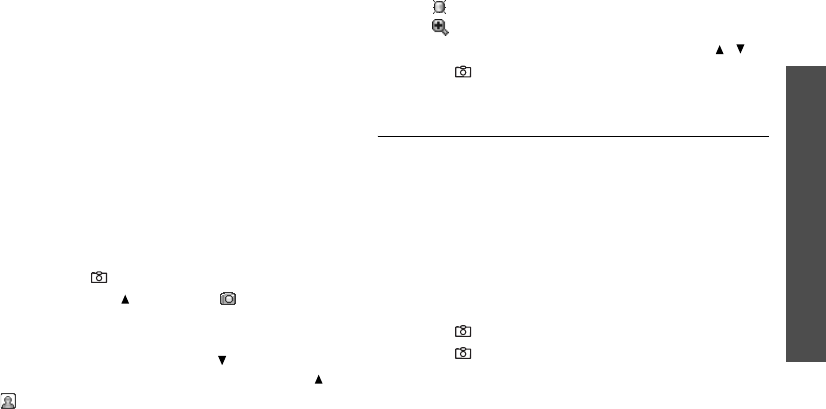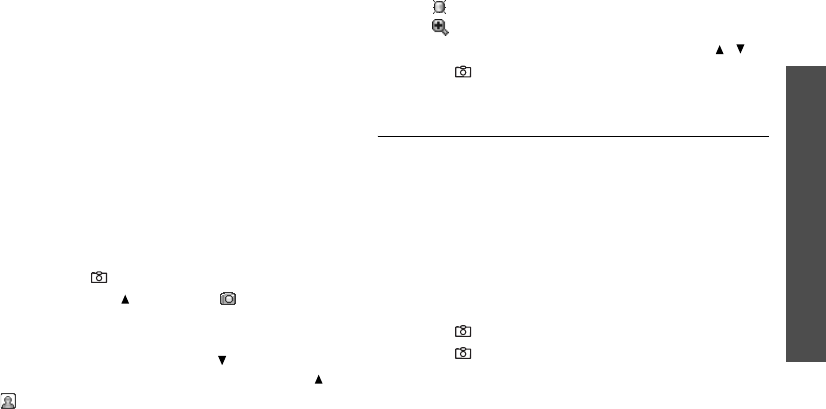
Menu functions
Camera
(Menu 8)
73
•
Delete
: delete the photo.
•
Rename
: change the name of the photo.
•
Move to Favourite images
: move the photo to
the
Favourite images
folder.
•
Slide show
: display all photos in turn as a slide
show. You can select the rate at which the photos
cycle.
•
Share for bluetooth
: set whether or not to
prevent this file from being accessed from other
Bluetooth devices.
•
Protection
: protect the photo from being deleted.
•
Properties
: view the properties of the photo.
Taking a photo with the phone closed
1. Press and hold [
]
.
2. If necessary, press [ ] to display .
3. Adjust the image by aiming the camera lens at the
subject.
4. To change image settings, press [ ] until the
setting icon you want appears and then press [ ]:
• : flips the image vertically.
• : adjusts the brightness of the image.
• : zooms in or out.
To turn the flash on or off, press and hold [ / ].
5. Press [
]
to take a photo. The photo is
automatically saved in the
Photos
folder.
Recording a video
You can record a video of what is displayed on the
camera screen and save it.
1. In Capture mode, press [
1
].
2. Aim the camera lens at the subject to adjust the
image.
• Press the left soft key to access the camera
options.
• Use the keypad to change the camera settings
or switch to other modes.
p. 74
3. Press [
]
to start recording.
4. Press [
]
or the right soft key to stop recording.
The video is automatically saved in the
Video
clips
folder.