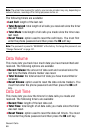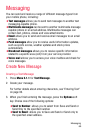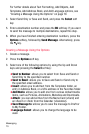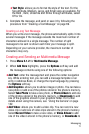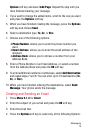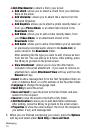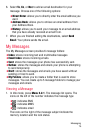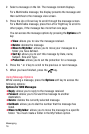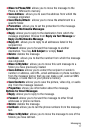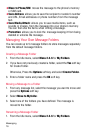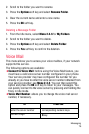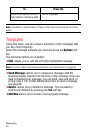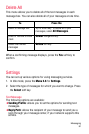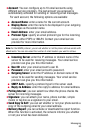Messaging
76
2. Select a message on the list. The message content displays.
For a Multimedia message, the display presents the message and
then switches to the message view screen.
3. Press the Up or Down key to scroll through the message screen.
For a Multimedia message, press the Left or Right key to scroll to
other pages, if the message has more than one page.
You can access the message options by pressing the Options soft
key.
♦View: allows you to view the message received.
♦Delete: deletes the message.
♦Move to Myfolder: allows you to move your messages to a
folder you have defined.
♦Sort by: allows you to sort this message by Date, name,
Subject, Size and Type.
♦Protection: allows you to set the protection for a message.
4. Press the * or # key to scroll to the previous or next message.
5. When you have finished, press the key.
Using Message Options
While viewing a message, press the Options soft key to access the
following options:
Options for SMS Messages
♦Reply: allows you to reply to the message received
♦Forward: allows you to forward the message to another
destination.
♦Delete: deletes the currently selected message.
♦Callback: allows you to dial the number that the message has
listed.
♦Move to Myfolder: allows you to move the message to a specific
folder. You must create a folder in the My Folders option.