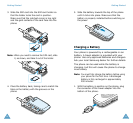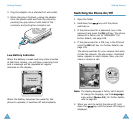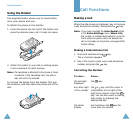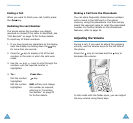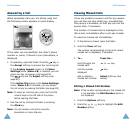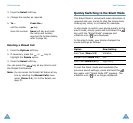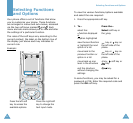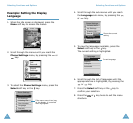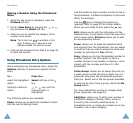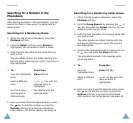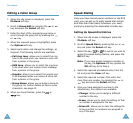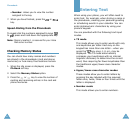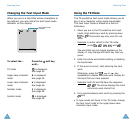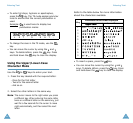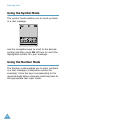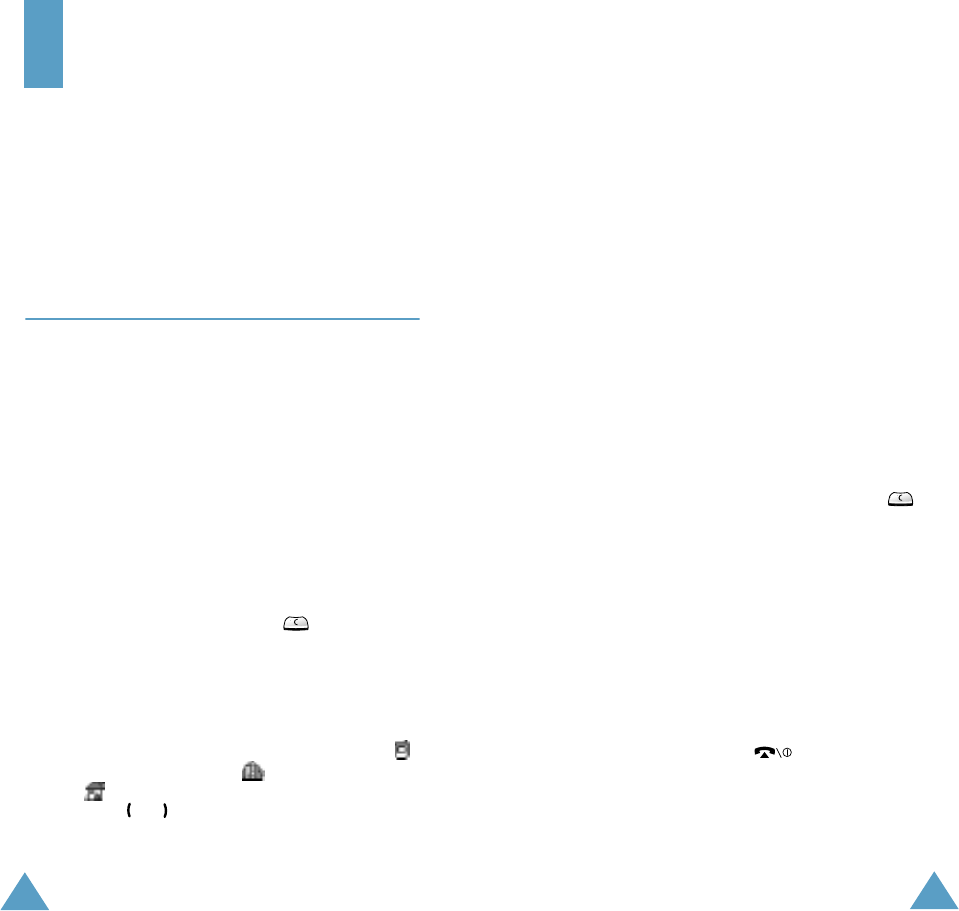
34
Phonebook
You can store phone numbers and their
corresponding names in the memory of your SIM
card. In addition, you can store up to 500
numbers in the phone memory. The SIM card
and phone memories, although physically
separate, are used as if they were a single entity,
called the phonebook.
Storing a Number with a Name
There are two ways to store a number:
• Using the
Save
soft key in idle mode
• Using the
New Entry
option in the Phonebook
menu
Storing a Number in Idle mode
As soon as you start to enter a number, Save
appears above the left soft key to allow you to
store the number in the phonebook.
1. Key in the number to be stored.
Note
: If you make a mistake while entering a
number, correct it using the key. For
further details, refer to page 23.
2. When you are sure that it is correct, press the
Save
soft key.
3. Select an icon to identify the category of number
to be stored. Three categories are available;
(mobile phone number), (office number)
and (home number). To select the category,
press the or key, followed by the Select soft
key.
Phonebook
35
4. Enter a name and press the
OK
soft key.
The maximum length of a name depends on
your SIM card. For information on how to enter
characters, see page 43.
The phone now displays the first free location in
the last memory used to save a number and
name. If that memory is full, the first free
location in the other memory is displayed.
Note
: If you change phones, any numbers stored in
your SIM card memory will automatically be
available with the new phone, whereas any
numbers stored in the phone memory must be
restored.
5. Press the right soft key, labeled
To Card
or
To
Phone
to toggle between the phone and card
memories.
6. If you do not want to save the number and
name in the suggested location, press the
key to clear the location number and enter your
preferred location by pressing the number keys.
7. Press the
OK
soft key to store the name and
number.
After storing, the phone displays the phonebook
entry or name just created.
8. To... Press the...
use the entry options
Options
soft key.
return to the idle
screen
key.