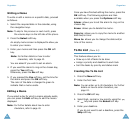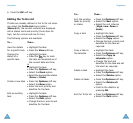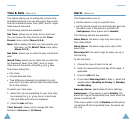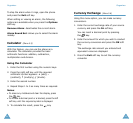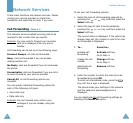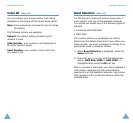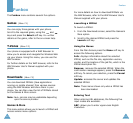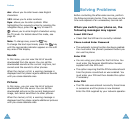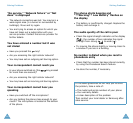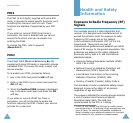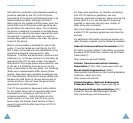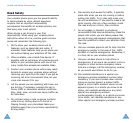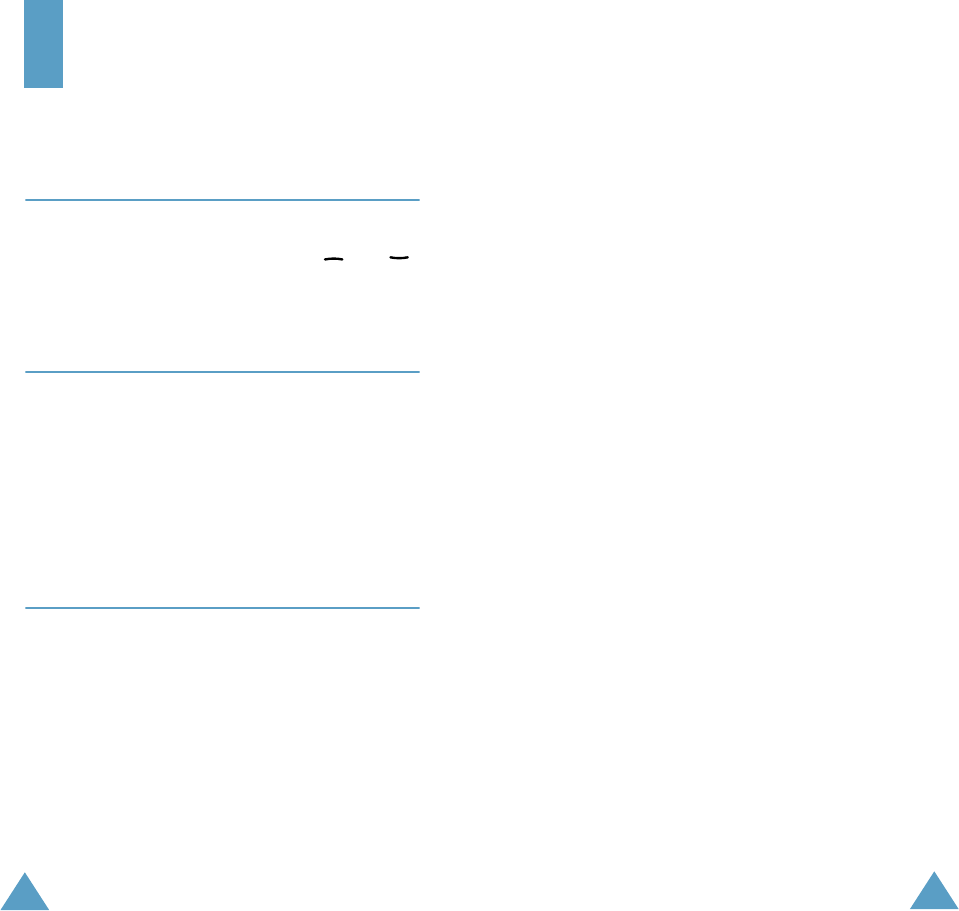
102
Funbox
The
Funbox
menu contains several fun options.
Games
(Menu 7.1)
You can enjoy three games with your phone.
Scroll to the required game, using the and
keys and press the
Select
soft key. For further
details on the game, refer to the on-screen help.
T-Zones
(Menu 7.2)
Your phone is equipped with a WAP Browser to
allow you to access and navigate the Wireless Web
via your phone. Using this menu, you can use the
WAP browser.
For further details on the WAP browser, refer to the
WAP Browser User’s Manual supplied with your
phone.
Downloads
(Menu 7.3)
You can download MIDlets (Java applications
running on mobile phones) from various sources
using the WAP Browser and store them in your
phone. You can then view the list of MIDlets stored
on the Games & More screen.
Note
: Java services may be unabailable depending
upon the service provider.
Games & More
This menu option allows you to launch a MIDlet and
access various menu options.
Funbox
103
For more details on how to download MIDlets via
the WAP Browser, refer to the WAP Browser User’s
Manual supplied with your phone.
Launching a MIDlet
To launch a MIDlet:
1. From the Downloads screen, select the Games &
More option.
2. Scroll to the desired MIDlet and press the
Launch
soft key.
Using the Menus
From the Main Screen press the
Menu
soft key to
access the following options.
Info
: displays information about the selected
MIDlet, such as the file size, application version,
vendor, and the location of the jad file, which is the
MIDlet description file.
Remove
: removes the selected MIDlet. When the
confirmation message appears, press the
Remove
soft key. To cancel your selection, press the
Cancel
soft key.
Update
: accesses the server and updates the
selected MIDlet.
Note
: These menus shown only when a MIDlet has
been downloaded.
Entering Text
When entering URL addresses, the following five
input modes are available.
ABC
: allows you to enter upper-case English
characters.