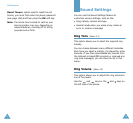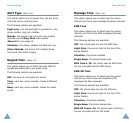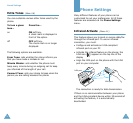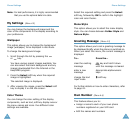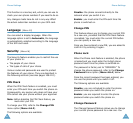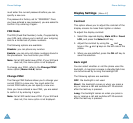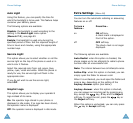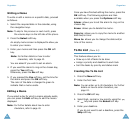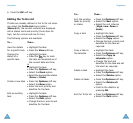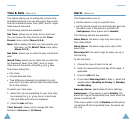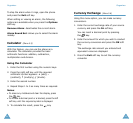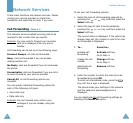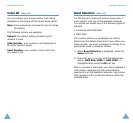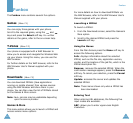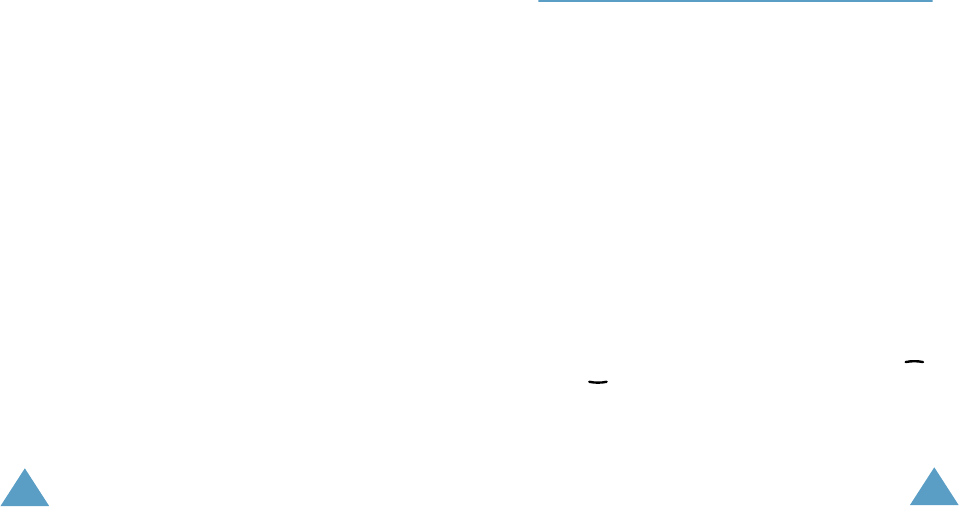
Organizer
88
Writing a Memo
To write or edit a memo on a specific date, proceed
as follows.
1. Select the required date in the calendar, using
the navigation keys.
Note
: To skip to the previous or next month, press
the volume keys
on the left side of the phone.
2. Press the
Select
soft key.
An empty memo screen is displayed to allow you
to enter your memo.
3. Enter your memo and then press the
OK
soft
key.
Note
: For further details on how to enter
characters, refer to page 43.
You are asked if you wish to set an alarm.
4. If you want the alarm to ring on the chosen day,
press the
Yes
soft key.
Otherwise, press the
No
soft key.
5. If you pressed the
Yes
soft key, set the time for
the alarm and press the
OK
soft key.
The color of the date is changed to green to
indicate that a memo exists.
Editing a Memo
If you select a day for which a memo already exists,
you can press the
Edit
soft key to edit the memo
displayed.
Note
: For further details about how to enter
characters, refer to page 43.
Organizer
89
Once you have finished editing the memo, press the
OK
soft key. The following options are then
available when you press the
Options
soft key.
Alarm
: allows you to set the alarm to ring on the
chosen day.
Erase
: allows you to delete the memo.
Copy to
: allows you to copy the memo to another
date and/or time.
Move to
: allows you to change the date and/or
time of the memo.
To Do List
(Menu 5.2)
This feature allows you to:
• Draw up a list of tasks to be done
• Assign a priority and deadline to each task
• Sort the tasks by priority and status mark
Creating the To Do List
1. Press the
New
soft key.
2. Enter the first task.
Note
: You can enter up to 40 characters. For further
details on how to enter characters, see
page 43.
3. Press the
OK
soft key.
4. Select high, normal or low priority using the
or key and press the
Select
soft key.
5. Enter your deadline.
If you do not want to set a deadline, press the
Skip
soft key.