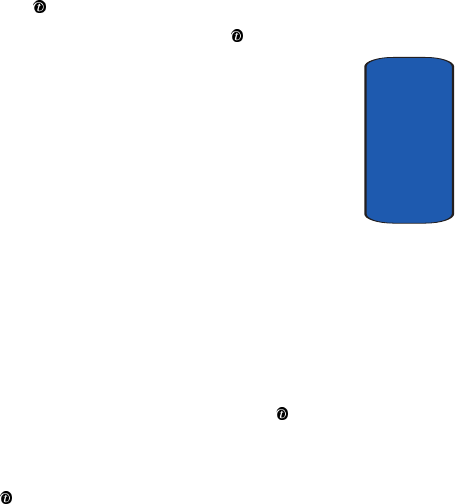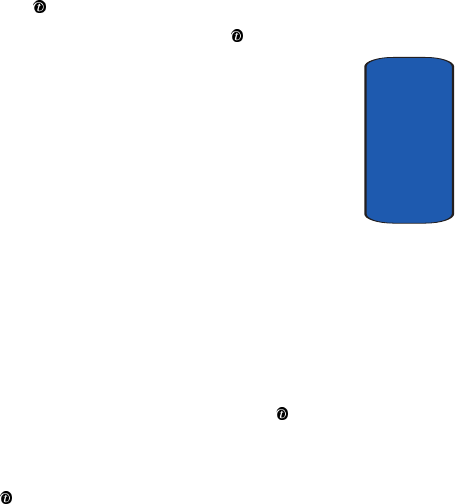
Section 11: Games 125
Funbox
Section 11
the downloaded images as the current background
image.
Scroll to the image you want to view and press the View
soft key or the key.
By pressing the Options soft key or the key, you can
access the following options:
ⅷ Rename: allows you to change the name of the image.
ⅷ Delete: allows you to delete the image.
ⅷ Set as wallpaper: allows you to set the image as your
wallpaper for the idle screen.
Using the Get More wallpapers option on the images list,
you can access the web site preset by your service
provider and download new images.
Delete All
This menu allows you to delete all of the downloaded
items in the Games, Sounds, and Images folders
separately. You can delete all of the items at one time.
1. To select a folder to clear, press the Up or Down key. To
delete all of your items, select All.
2. To place or remove a check mark, press the key.
3. To delete the marked items, press the Delete soft key.
When a confirmation message displays, press the Yes soft
key or the key to confirm.
Memory Status
You can check the amount of memory being used and
memory remaining for games, or sounds and images.