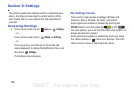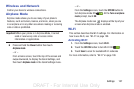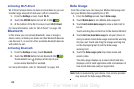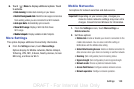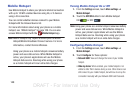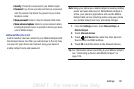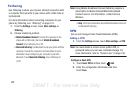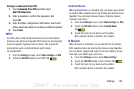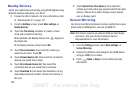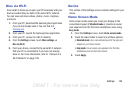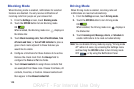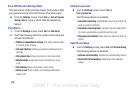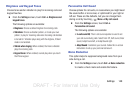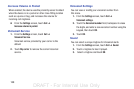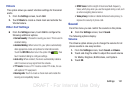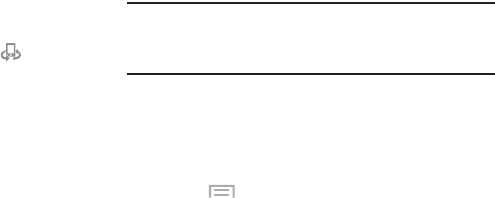
144
Nearby Devices
Share your media files with nearby using DLNA (Digital Living
Network Alliance) standards, over Wi-Fi.
1. Connect to a Wi-Fi network. For more information, refer
to “Activating Wi-Fi” on page 137.
1. From the
Settings
screen, touch
More settings
➔
Nearby devices
.
2. Touch the
File sharing
checkbox to create a check
mark and activate File sharing.
When enabled, the Nearby devices icon displays in
the Status Bar.
At the Nearby devices prompt, touch
OK
.
3. Touch
Shared contents
, then check the media you
would like to share. Touch
OK
.
4. Touch
Allowed devices list
, then select the connected
devices you would like to allow.
5. Touch
Not-allowed devices list
, then select the
connected devices you would like to not allow.
6. Touch
Download to
, then select the destination of any
downloaded (shared) content. Choose from Device or
SD card.
7. Touch
Upload from other devices
, then select the
actions you’ll take when you upload content from other
devices. Choose from either Always accept, Always
ask, or Always reject.
Screen Mirroring
Use the Screen Mirroring feature to share media files on your
phone with an HDMI device, such as an HDMI TV.
Note:
This feature requires an optional AllShare Cast dongle
accessory. See your Verizon Customer Service
Representative for more information.
1. From the
Settings
screen, touch
More settings
➔
Screen Mirroring
.
2. Connect the AllShare Cast dongle to the HDMI device
using an HDMI A-to-A cable.
3. Press
Menu
➔
Help
for Screen Mirroring help
information.
DRAFT - For Internal Use Only