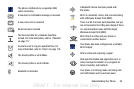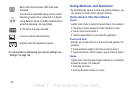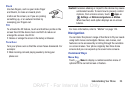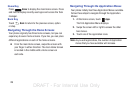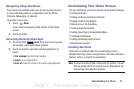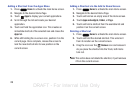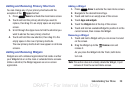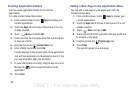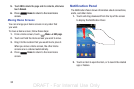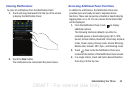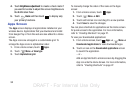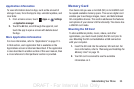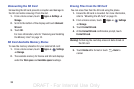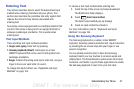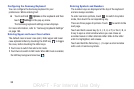Understanding Your Phone 31
Changing the Wallpaper
You can change the Wallpaper (background) of your home
screens by following these steps:
1. From any Home screen, touch and hold on an empty
area of the screen.
The
Home screen
window displays.
2. Touch
Set wallpaper
.
3. Select the location where you would like to change the
wallpaper. Touch
Home screen
,
Lock screen
, or
Home
and lock screens
.
4. Touch one of the following options:
•Gallery
: Select a wallpaper from photographs you have taken
with your camera.
• Live wallpapers
: Select an animated wallpaper. This option is
not available for the Lock screen option.
• Wallpapers
: Select from many still-life wallpapers.
5. Select a wallpaper and touch
Set wallpaper
,
Done
, or
Cancel
.
Adding and Deleting Home Screens
You can add and delete Home screens. You can have up to
seven Home screens.
To add a new Home screen:
1. From a Home screen, touch
Menu
➔
Edit page
.
2. Touch the Home screen that contains
.
A new screen is added.
3. If desired, touch and hold the new screen and drag it to
a different location.
4. Press
Home
to return to the main Home
screen.
You can now add items to your new Home screen.
To delete a Home screen:
1. From a Home screen, touch
Menu
➔
Edit page
.
2. Touch and hold the Home screen you want to delete.
3. Drag it to the trash can located at the top of the screen.
The page will turn red.
4. If there are items on the Home screen, the
Remove home screen page
prompt displays.
DRAFT - For Internal Use Only