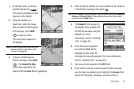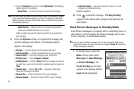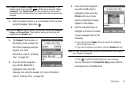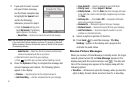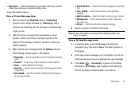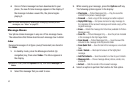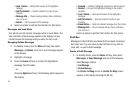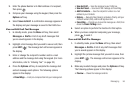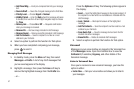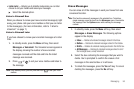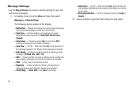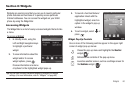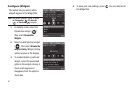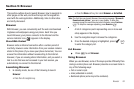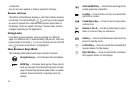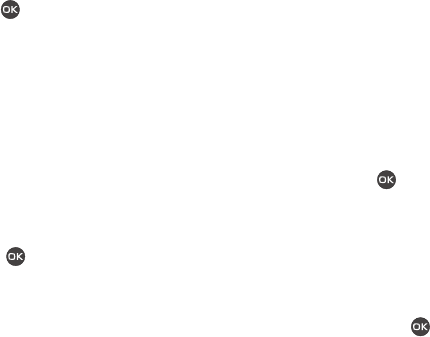
Messaging 56
2.
Enter the phone Number or E-Mail address of a recipient,
then press .
3. Compose your message using the keypad, then press the
Options soft key.
4. Select Save As Draft. A confirmation message appears in
the display and your message is saved to the Drafts box.
View and Edit Draft Text Messages
1. In standby mode, press the
Menu
soft key, then select
Messages ➔ Drafts. A list of any draft messages that
you’ve saved appears in the display.
2. Highlight a text message that you wish to view or edit, then
press EDIT ( ). The message text edit screen appears in
the display.
3. Enter or change the recipient’s number and/or e-mail
address and the message text using the keypad. (For more
information, refer to “Entering Text” on page 32.)
4. Press the Options soft key to complete the message text
and set message send options. The following options
appear in the display:
•
Preset Msgs
— Insert pre-composed text into your message text.
•
Save As Draft
— Save the message to your Drafts box.
•
Save As Preset
— Save text of this message as Preset Msg.
•
Add To Contacts
— Save the recipient’s number or e-mail
address to your Contacts.
• Delivery
— Request a Msg Receipt, set delivery Priority, add your
Callback number (CB#), and/or add Signature text.
• Cancel Msg
— Prompts you to save this message as a Draft, then
closes the
Create Txt Msg
screen.
5. Select an option to perform the function for that option.
6. When you have completed composing your message,
press to send it.
View and Edit Draft Pic. Messages
1. In standby mode, press the
Menu
soft key, then select
Messages ➔ Drafts. A list of any draft messages that
you’ve saved appears in the display.
2. Highlight the picture message that you wish to view, then
press EDIT ( ). The message edit screen appears in the
display.
3. Make any needed changes and press the Options soft key.
The following options appear in the display:
•
Preview
— Shows the message contents.