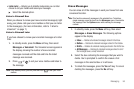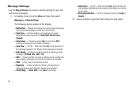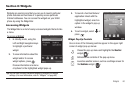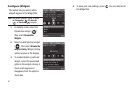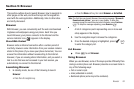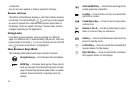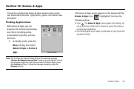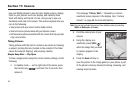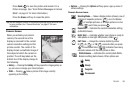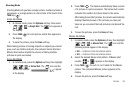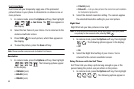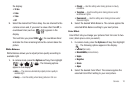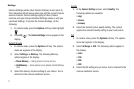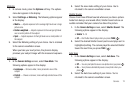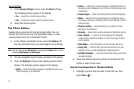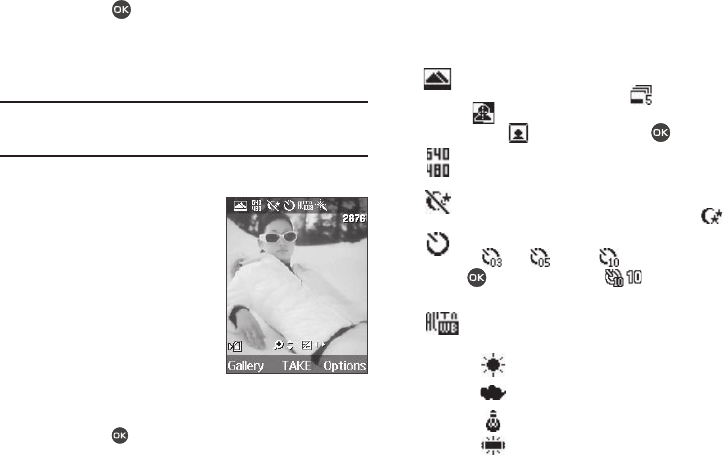
Camera 66
Press
Send
( ) to save the picture and include it in a
Picture message. (See “Send Picture Messages in Camera
Mode” on page 47 for more information.)
Press the Erase soft key to erase the photo.
Tip:
You can change a number of the camera’s settings to suit particular uses
for your pictures. See “Camera Shortcuts” on page 67 for more
information.
Camera Screen
When you activate your phone’s
camera, the second line of the
display is reserved for the current
camera resolution setting and the
picture counter. The center of the
display shows a viewfinder image of
the subject at which the camera is
pointed. The soft key labels on the
bottom line of the display change to
the following:
•
Gallery
— Pressing the
Gallery
soft key opens the images gallery so
you can view or manage your stored pictures.
•
TAKE
— Pressing takes a picture of the image currently
appearing on the display.
•
Options
— Pressing the
Options
soft key opens a pop-up menu of
camera settings.
Camera Screen Icons
Shooting Mode
— Takes a Single picture (shown), one of
a Series of separate pictures ( ), one of a Mosaic
( ) of multiple pictures, or a single picture in a Fun
Frame ( ) each time you press .
Resolution
— Indicates the current Resolution setting
(640x480 shown).
Night Shot
— Indicates whether your phone is ready to
take photos in low light:
Off
(shown) or
On
().
Self Timer
— Delays the camera shutter by either
3
(),
5
( ), or
10
( ) seconds after you press
. A countdown timer ( ) indicates how many
seconds remain until the next picture is take.
White Balance
— Indicates the current photo White
Balance setting (Auto shown). Other options are:
Sunny
Cloudy
Tungsten
Fluorescent