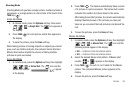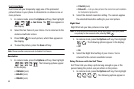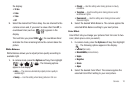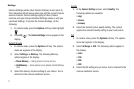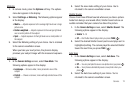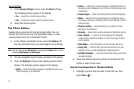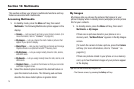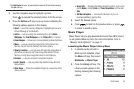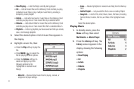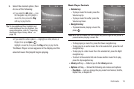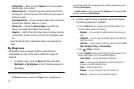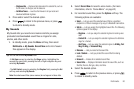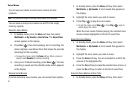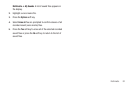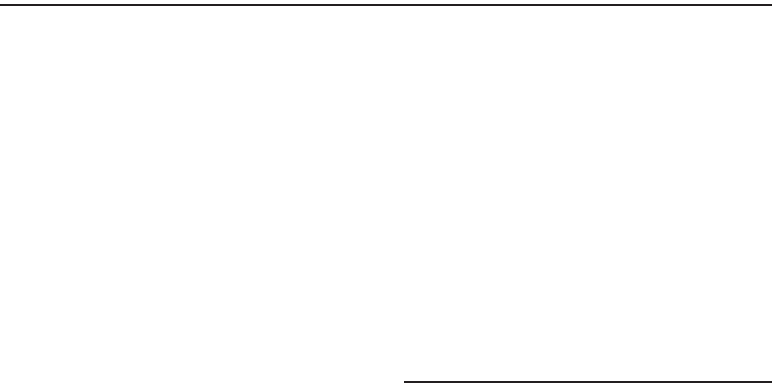
75
Section 12: Multimedia
This section outlines your phone’s multimedia functions and key
features associated with multimedia.
Accessing Multimedia
1. In standby mode, press the
Menu
soft key, then select
Multimedia
. The following Multimedia options appear in the
display:
•Camera
— Lets you launch and set up your phone’s camera. (For
more information, refer to
“Camera”
on page 65.)
•My Images
— Lets you choose the multi-media or pictures that
appear in your phone’s display.
•Music Player
— Lets you play music files and create and manage
Playlists stored on an optional microSD™ Memory Card.
• My Ringtones
— Lets you assign melody tones for calls, alarms,
and other alerts.
• My Sounds
— Lets you assign melody tones for calls, alarms, and
other alerts.
• Ringback Tones
— Launches the Browser so that you can locate
and obtain ringback tones.
2. Select the desired option to launch the desired feature or
open the desired sub-menu. The following sub-sections
describe the above listed options in greater detail.
My Images
My Images lets you choose the pictures that appear in your
phone’s display while in standby mode (wallpaper) and as picture
IDs for your contacts.
1. In standby mode, press the
Menu
soft key, then select
Multimedia
➔
My Images
.
If there are no pictures stored in your phone or on a
memory card, “
Get New Picture
” appears in the My Images
screen.
[To launch the camera to take a picture, press the
Camera
soft key. (For more information, refer to “Camera” on
page 65.)]
If there are pictures stored in your phone or on a memory
card, up to four thumbnail images of your pictures appear
in the display.
Tip:
You can also access My Images from:
-The Camera screen, by pressing the
Gallery
soft key.