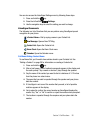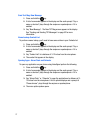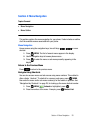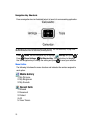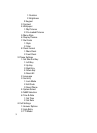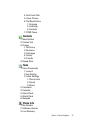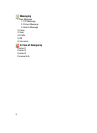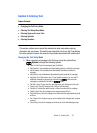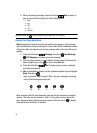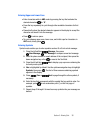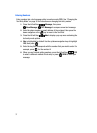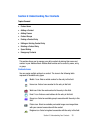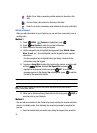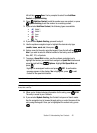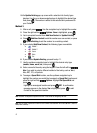Section 5: Entering Text 34
Section 5: Entering Text
Topics Covered
• Changing the Text Entry Mode
• Entering Text Using Word Mode
• Entering Upper and Lower Case
• Entering Symbols
• Entering Numbers
This section outlines how to select the desired text input mode when entering
characters into your phone. This section also describes how to use the T9 predictive
text entry system to reduce the amount of key strokes associated with entering text.
Changing the Text Entry Mode
1. While composing a message in the Text area, press the right soft key
Options to display the following options:
• Save As Draft: Save the message to your Draft folder.
• Add Graphics: Lists preloaded and downloaded graphics to add to the message.
• Add Animation: Lists preloaded and downloaded animations to add to the
message.
• Add Sounds: Lists preloaded and downloaded sounds to add to the message.
• Add Quick Text: Choose from up to 12 pre-loaded messages. You can add 15
additional messages by pressing the right soft key New and erase
messages by pressing the left soft key Erase.
• Edit Text Format: Change font size, text alignment, style, background and color.
• Priority Level: Save the message with a High or Normal priority.
• Callback #: Provides the option to send a callback number with the message.
• Validity Period: Save the message for the assigned period of time.
• Deferred Delivery: Save the message to be delivered at the assigned delivery date
and time.
• Enh. Delivery Ack: Displays a pop-up screen notifying the message sent has been
received.
• Cancel Msg: Cancels the message and returns you to the New Message menu