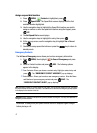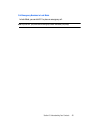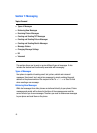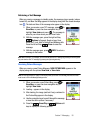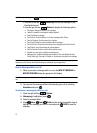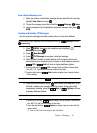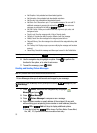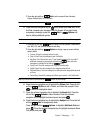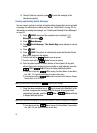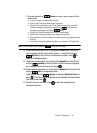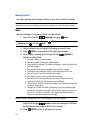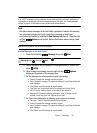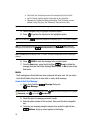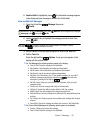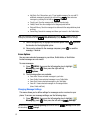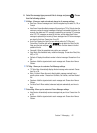55
9.
Once all fields are complete, press to send the message to the
intended recipient(s).
Creating and Sending Sketch Messages
You can convert a picture to a black and white sketch drawing that can be sent with
a message. For information on taking a picture see "Take Picture" on page 78. For
information on sending the message, see "Creating and Sending Picture Messages"
on page 53.
1. Press MENU, then press the navigation key to highlight
Messaging and press .
2. Press New Message.
3. Press Sketch Message. Take Sketch Msg screen displays in camera
mode.
4. Press TAKE.
5. Press SEND. The picture is automatically saved and the New Picture
Msg screen appears in the display.
• Press the left soft key Save to save the picture.
• Press the right soft key Erase to erase the picture.
6.
Enter the phone number or email address of the recipient. At any point
while entering your recipient(s) phone number or email address, press the
123 or Add soft keys to display additional options.
• Press the left soft key 123 to change Text Entry Mode. Choose Word,
Abc, ABC, 123, Symbols and Shortcuts modes of text entry.
• Press the right soft key Add to add a recipient From Contacts, Groups,
Recent Calls, or To PIX Place.
Note: If you do not select an option press the to return to your message.
7. Press the down navigation key or key to move to the Text field. In the
text field, compose your message using the keypad. At any point while
composing a message, press the Abc or Options soft keys
to display additional options.
Tip: For more information on entering text and text entry modes see "Section 5: Entering Text" on page 34.
• Press the left soft key Abc to change Text Entry Mode. Choose Word,
Abc, ABC,123, and Symbols modes of text entry.