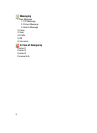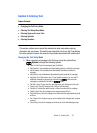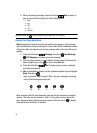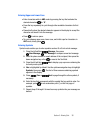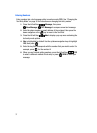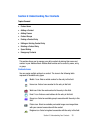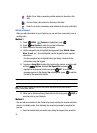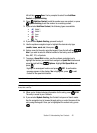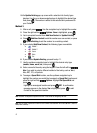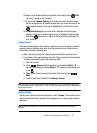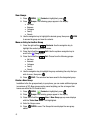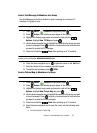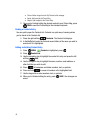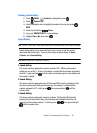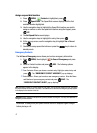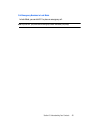41
10.
An Update Existing pop-up screen with a selection list of entry types
displays. Use the up or down navigation keys to highlight the desired type
then press . The number is added to the selected entry and saved to
your Contacts.
Method 3
1. After a call, press . Use the navigation key to highlight the number.
2. Press the right soft key Options. Save is highlighted, press .
3. You’re prompted to select from Add New Contact or Update Existing.
4. Press Add New Contact to add the number as a new contact, or press
Update Existing to add the number to an existing contact.
5. If you selected Add New Contact, the following types are available.
• Mobile 1
• Mobile 2
• Home
• Work
• Fax
6. If you selected Update Existing, proceed to step 11.
7. Use the up/down navigation keys to highlight the desired entry type
(mobile, home, work, etc.) then press .
8. Enter a name for the entry using the keypad. Press the left soft key
Abc if you wish to select a different method of text entry, such as Word,
Abc, ABC, 123, or Symbols.
9. To assign a Speed Dial location, use the up/down navigation key to
highlight the number you would like to assign to a Speed Dial location and
press the right soft key Options. Highlight Set Speed Dial and
press .
Highlight an unassigned location and press SET. A confirmation
message appears in the display, Yes is highlighted, press to add
Contact to the speed dial location.
Note: Voicemail is assigned to Speed Dial location 1 and cannot be changed by the user.
Note: You can assign a speed dial location to each number associated with the contact (Mobile 1, Mobile 2,
Home, Work, and Fax).