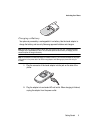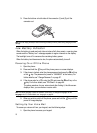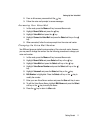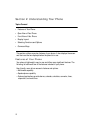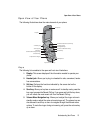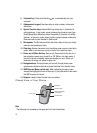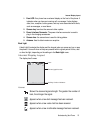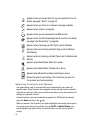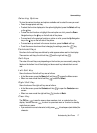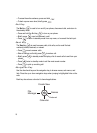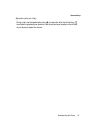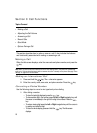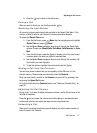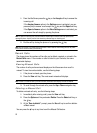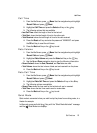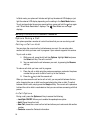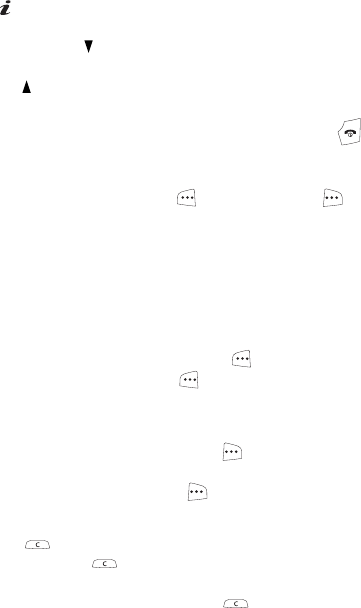
Understanding Your Phone 17
Command Keys
Selecting Options
To view the various functions and options available and to select the one you want:
• Press the appropriate soft key.
• To select the function displayed or the option highlighted, press the Select soft key
or the key.
• To view the next function or highlight the next option on a list, press the Down
Navigation key or the key on the left side of the phone.
• To move back to the previous function or option on a list, press the Up Navigation
key or the key on the left side of the phone.
• To move back up one level in the menu structure, press the Back soft key.
• To exit the menu structure without changing the settings, press the key.
Command Keys
Functions for the soft keys are defined by what appears above each in the display.
There are two soft keys, the left soft key and the right soft key .
Soft Keys
The roles of the soft keys vary depending on the function you are currently using; the
labels on the bottom line of the display just above each key indicate their current
role.
Left Soft Key
Some functions of the left soft key are as follows.
• In the Idle screen, press the Menu (left) soft key to open the Menu screen.
• When in a menu mode the left soft key function is Select.
Right Soft Key
Some functions of the right soft key are as follows.
• In the Idle screen, press the Contacts soft key to open the Contacts menu
screen.
• When in a menu mode the right soft key function is Back.
Clear Key
The CLR key is used to erase or clear numbers, text, or symbols from the
display. You can also use to return to a previous menu or to return to standby
mode from any menu.
• If you enter an incorrect character, briefly press to backspace (and delete) the
character.