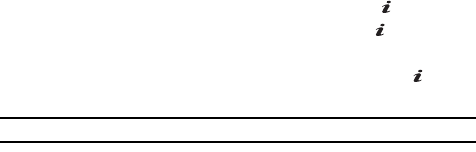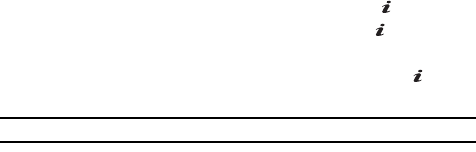
Personal Assistant 79
Applications
• Alarm Time: allows you to enter the time you wish the alarm to sound. Press
the Set soft key.
• AM/PM: use the Up or Down Navigation key to select AM or PM for the start
time of the scheduled event and press the Select soft key.
• Alarm Tone: allows you to choose from 3 pre-loaded alarm tones. Press the
Set soft key.
6. When you have finished, press the Select soft key.
Anniversary
To schedule an anniversary use the following options:
•Set Alarm?: allows you to set an alarm for this event. Press Yes to set or No to
skip.
•Alarm Time: enter the Alarm Time using the keypad and press the Set soft key.
• AM/PM: use the Up or Down Navigation key to select AM or PM for the start
time of the scheduled event and press the Select soft key.
• Alarm Tone: allows you to choose from 3 pre-loaded alarm tones. Press the
Set soft key.
7. When you have finished, press the Select soft key.
Event Options
The following options display when pressing the Options soft key after setting an
event.
• Add: this option allows you to add additional text to the event.
• Delete: this option allows you to delete the event from the calendar.
•Edit: this option allows you to edit the event for the selected day.
•Move: this option allows you to move the event to another day.
• Copy: this option allows you to copy this event to another day.
Viewing an Event
1.
In Idle mode, press the Menu soft key to access menu mode.
2. Select Applications and press the Select soft key or the key.
3. Highlight Calendar and press the Select soft key or the key.
The calendar displays with today date highlighted.
4. Select the date of the event (s) you want to view and press the key or
use the Navigation keys to move to the date with an assigned event.
Note: The icon categories displayed at the bottom display any events scheduled for the day you selected.
The following icons denote events: