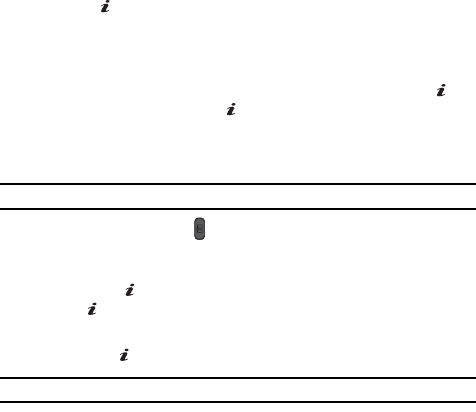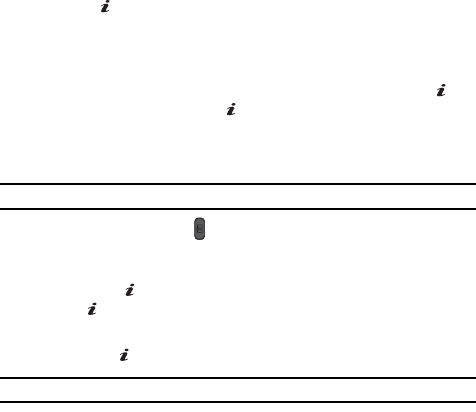
72
1.
In Idle mode, press the Menu soft key to access Menu mode.
2. Use the Navigation keys to highlight Games and press the Select soft key
or the key.
3. Highlight the Get Games menu option to launch the WAP browser and
select a file to download. Follow the on-screen options. The files
downloaded will be stored in the My Games folder.
4. To access a pre-installed game, highlight My Games and press the key.
Select a game and press the key.
Camera
Taking Photos
Note: When taking a photo in direct sunlight or in bright conditions, shadows may appear on the photo.
1. In Idle mode, press the key to turn on the camera.
Alternatively, in Idle mode, press the Menu soft key to access Menu mode.
Use the Navigation keys to highlight Camera and press the Select soft
key or the key. Highlight Take Photos and press the Select soft key or
the key.
2. Adjust the image by aiming the camera at the subject.
3. Press the key to take the photo.
Note: Your camera produces photos in JPEG format.
4. Or before taking the photo, press the Options soft key to access camera
options.
Camera Options
•
Shooting Mode: allows you to take a photo in various modes. Once you change
the mode, the corresponding indicator appears at the top right of the display.
• Take and Review: allows you to take a photo and view it before returning to
the shooting mode. Press the Options soft key to view the following options:
- Take Another: launches the viewfinder and allows you to take another photo.
- Send: allows you to send the photo in an MMS message.
- Set as Wallpaper: allows you to set the photo as your wallpaper.
- Set as Caller ID: allows you to set the photo as a Caller ID for a contact.
- Delete: allows you to delete the photo you have taken.
- Rename: allows you to rename the photo.
- Go to My Photos: allows you to view photos you have previously taken.