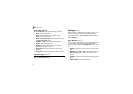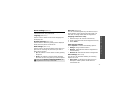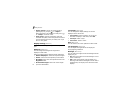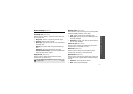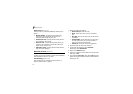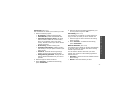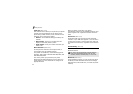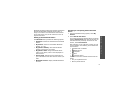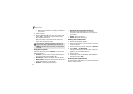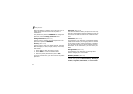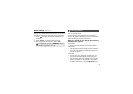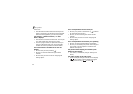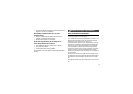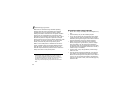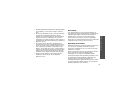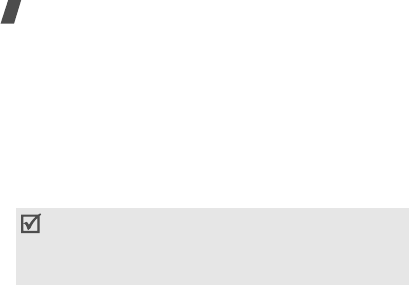
82
Menu functions
• Red for devices that are currently connected to
your phone
3. Select a device.
4. Enter a Bluetooth PIN code of up to 16 digits and
press <
OK
>.
This code is used just once and you
don’t need to memorise it.
When the owner of the other device enters the
same code, pairing is finished.
Using device options
From the device list, press <
Options
> to access the
following options:
•
Connect
: connect to the currently selected device.
You need to enter the Bluetooth PIN.
•
Disconnect
: end the connection with the device.
•
Browse files
: search for data from the device and
import data directly to your phone.
•
Rename
: rename the paired device.
•
Authorise device
/
Unauthorise device
:
determine if the phone asks you to permit
connection when other devices try to connect to
your phone.
•
Delete
: delete the device.
•
Delete all
: delete all devices.
Sending data via Bluetooth
1. Activate the Bluetooth feature.
2. Select the application in which the item you want
to send is stored.
3. Scroll to the item you want and press <
Options
>.
4. Select
Send
→
via
Bluetooth
.
The phone searches for devices within range and
displays a list of available devices.
5. Select a device.
6. If necessary, enter the Bluetooth PIN needed for
pairing and press <
OK
>.
Receiving data via Bluetooth
To receive data via Bluetooth, your phone’s Bluetooth
feature must be active.
Some devices, especially headsets or hands-free
car kits, may have a fixed Bluetooth PIN, such as
0000
. If the other device has one, you must enter
the code.