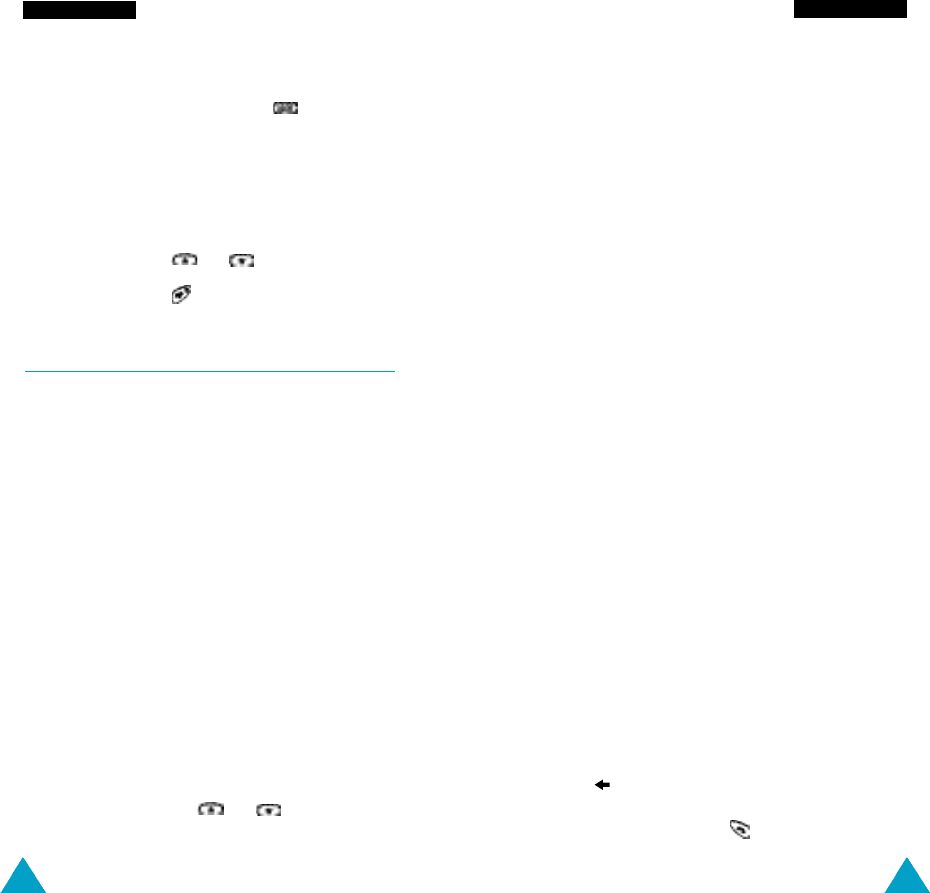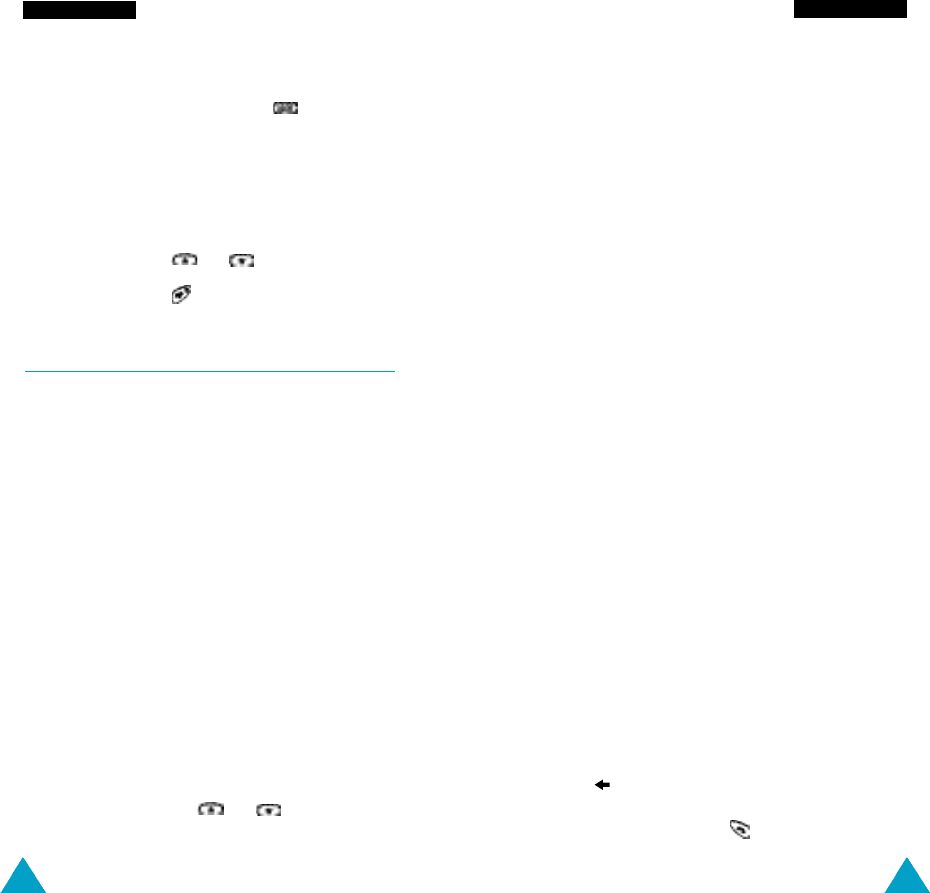
43
P h o n e b o o k
42
P h o n e b o o k
6. If you do not want to save the number and name
in the suggested location, press to clear the
location number and enter your preferred location
by pressing the number keys.
7. Press OK to store the name and number.
You can access the phonebook options by
pressing the Options soft key, or scroll through
the memory with or .
8. To exit, press the key.
Phonebook Options
When storing or viewing a number in the phonebook,
Options appears above the left soft key to allow you
to access the phonebook options, described in the
following paragraphs.
Accessing the Options
To access the various phonebook options, proceed as
follows.
1. Press the Options soft key.
The first available option is highlighted.
2. To... Then press the...
Select the Select soft key.
highlighted option
Highlight a or key one or
different option more times until the
required option is
highlighted.
Voice Record
Note: This option only appears if no name has as yet
been recorded.
This option allows you to add a voice tag to the
number.
Follow the instructions given by your phone to record
the required name.
Play Voice
Note: This option only appears when you have
already recorded a name.
This option plays back the names that you have
recorded.
Voice Delete
N o t e : This option only appears when you have
already recorded a name.
This option allows you to delete a specific voice tag.
You are asked to confirm the deletion by pressing the
OK soft key.
Paste
Allows you to paste the phonebook number into the
normal dialling mode. Use this option to dial a
number similar to one in the phonebook (a different
extension in the same office for example).
Use the soft key to change the number as
required (refer to page 22 for further details). When
you are ready to dial, press .