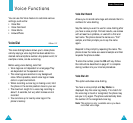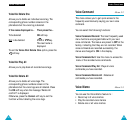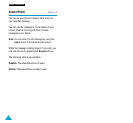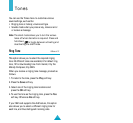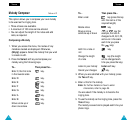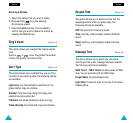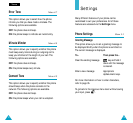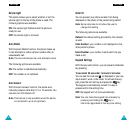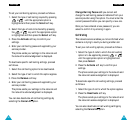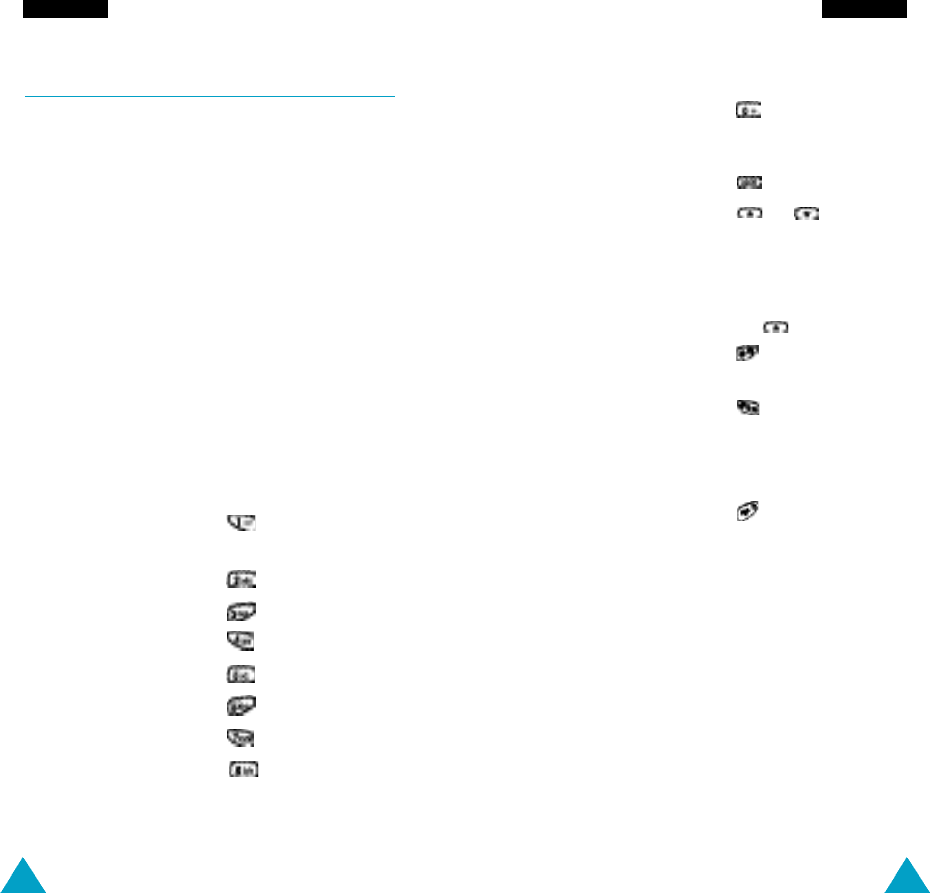
7574
T o n e s
To... Then press the...
Enter a rest key (press the key
until the rest is of the
required length).
Delete notes key.
Move a note a or key (for
semitone up or down example, the note A
changes to A#, B, C, C#,
and so on in the scale
each time you pre s s
t h e k e y ) .
Add # to a note or key.
not
Change the length
key (t
he length
of a note will be changed each
time you press the key)
.
Listen to your melody Listen soft key.
Cancel your changes key.
3. When you are satisfied with your melody, press
the Yes soft key.
4. Enter a title for the melody.
N o t e: For further details on how to enter
characters, refer to page 35.
You are asked if the melody is to become the
ringing tone.
5. To use the melody as the ringing tone, press the
Yes soft key.
The melody is saved and is played each time your
phone rings.
T o n e s
Melody Composer Menu 4-2
This option allows you to compose your own melody
to be used as the ringing tone.
• Three octaves are available.
• A maximum of 100 notes can be entered.
• You can adjust the length of the notes and add
rests, as required.
Composing a Melody
1. When you access the menu, the names of any
melodies created are displayed. Otherwise,
(Empty) appears. Select the melody that you wish
to create or edit.
2. Press the Select soft key and compose your
melody using the following keys.
To... Then press the...
Enter C, the first note key.
in the musical scale
Enter D key.
Enter E key.
Enter F key.
Enter G key.
Enter A key.
Enter B key.
Move a note up or key.
down one octave