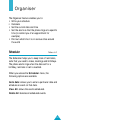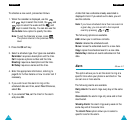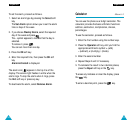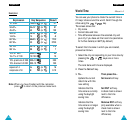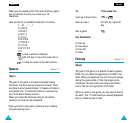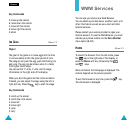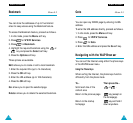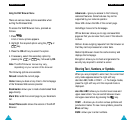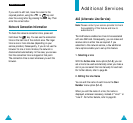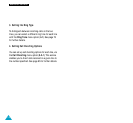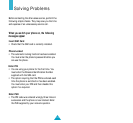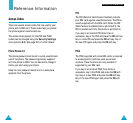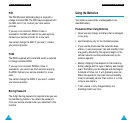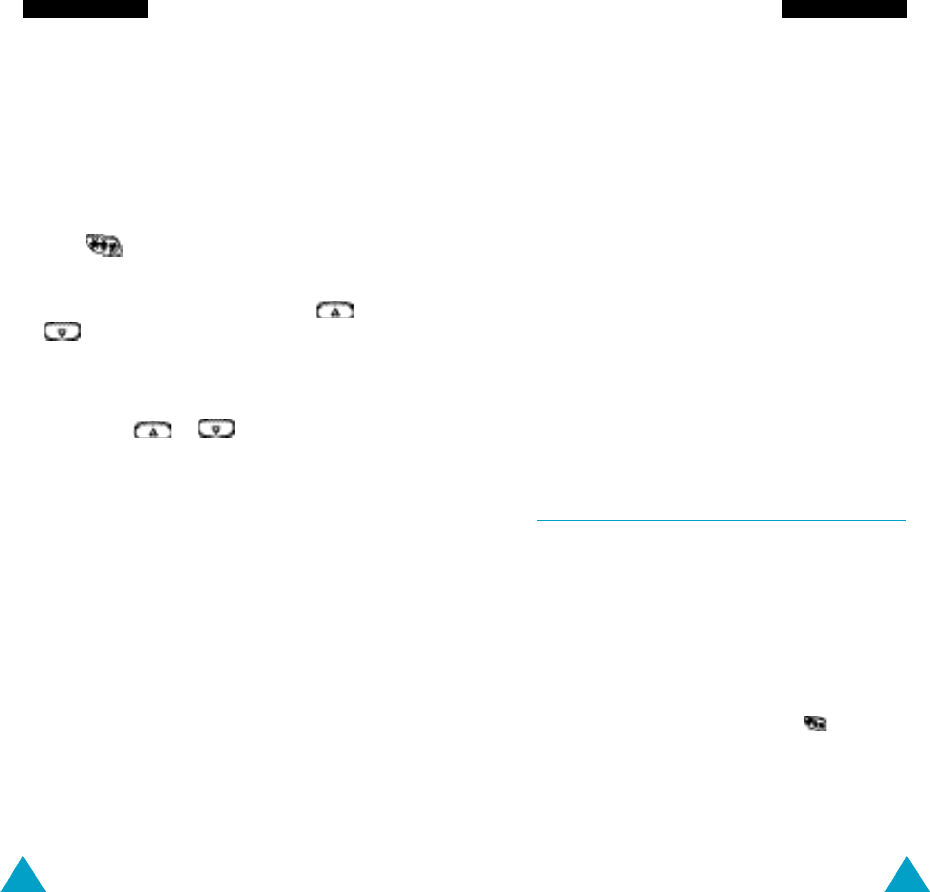
115
WWW Services
114
WWW Services
Using the WAP Browser Menu
There are various menu options available when
surfing the Wireless Web.
To access the WAP Browser menu, proceed as
follows.
1. Press .
A list of menu options appears.
2. Highlight the required option using the or
key.
3. Press the OK soft key to select the option.
4. If necessary, select the secondary option by
pressing the or key, followed by OK.
N o t e : The WAP Browser menus may vary,
depending on your version of the browser.
The following options are available.
Reload: reloads the current page.
Home: takes you back at any time to the homepage
of the Wireless Web service provider.
Bookmarks: allows you to load a bookmarked Web
page directly.
Mark Site: adds the current page to your bookmark
list.
About Phone.com: shows the version of the WAP
Browser.
Advanced...: gives you access to the following
advanced features. Some features may not be
supported by your network operator.
Show URL: shows the URL of the current page.
HomePage: moves to the homepage.
O ffline Services: allows you to copy and save We b
pages so that you can view them, even if the network
is down.
Outbox: stores outgoing requests from the browser so
that they can be processed at a later date.
Restart Up.Browser: clears the cache memory and
displays the homepage.
Encryption: allows you to check and generate the
security key required to contact a server.
Entering Text, Numbers, or Symbols
When you are prompted to enter text, the current text
entry mode appears above the right soft key:
abc/Abc/ABC, NUM or SYM 1 ~ 4. To change modes,
press the right soft key until the required mode is
displayed.
abc/Abc/ABC: allows you to enter lower-case and
upper-case letters. You can switch between lower-
and upper-case letters by pressing the key.
SYM1 ~ 4: allows you to enter various symbols and
punctuation marks. To view more symbols, press the
More soft key.
NUM: allows you to enter numbers.