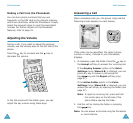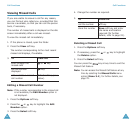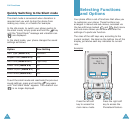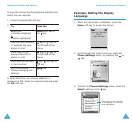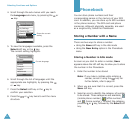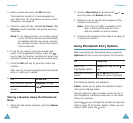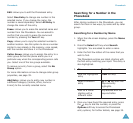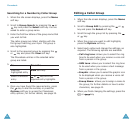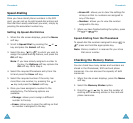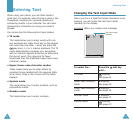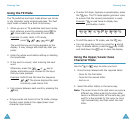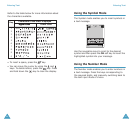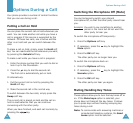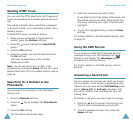Phonebook
36
Edit
: allows you to edit the Phonebook entry.
Select
One Entry
to change one number in the
selected name. If you change the name, the
number is saved separately. Select
All Entry
to
change the name of the entry.
Erase
: allows you to erase the selected name and
number from the Phonebook. You are asked to
confirm that you wish to erase the name and
number by pressing the
Yes
soft key.
Copy
: allows you to copy the selected number to
another location. Use this option to store a number
similar to one already in the memory; once copied,
edit the number and store it in the Phonebook.
Caller Group
: allows you to assign the entry to a
caller group so that the phone alerts you in a
particular way when the corresponding person calls
you. Select one of the ten groups available.
To remove an entry from a group, select the
No
Group
option.
For more information on how to change caller group
properties, see page 39.
Add Entry
: allows you to add a new number in
a different category (mobile, office, home or
E-mail) to the currently selected name.
Phonebook
37
Searching for a Number in the
Phonebook
After storing numbers in the Phonebook, you can
search for them in two ways; by name and by caller
group.
Searching for a Number by Name
1. When the idle screen displays, press the
Name
soft key.
2. Press the
Select
soft key when
Search
highlights. You are asked to enter a name.
3. Enter the first few letters of the name that you
wish to find.
The Phonebook entries are listed, starting with
the first entry matching your input. This entry is
also highlighted.
5. Once you have found the required entry, press
the key to dial the number, or press the
Options
soft key to access the Phonebook
entry options; for further details, see page 35.
4.
To Press the
view the highlighted
entry
View
soft key.
select a different
entry
or key until the
required entry
highlights.
look for a name
starting with a
different letter
key labelled with the
required letter.