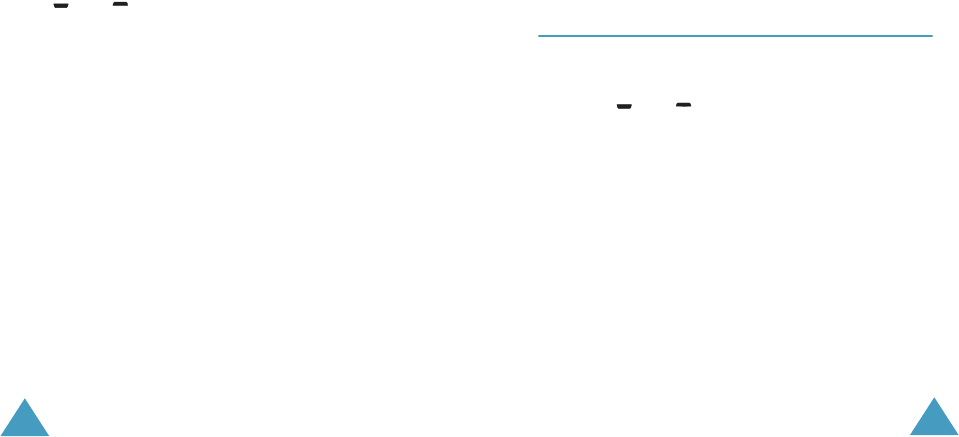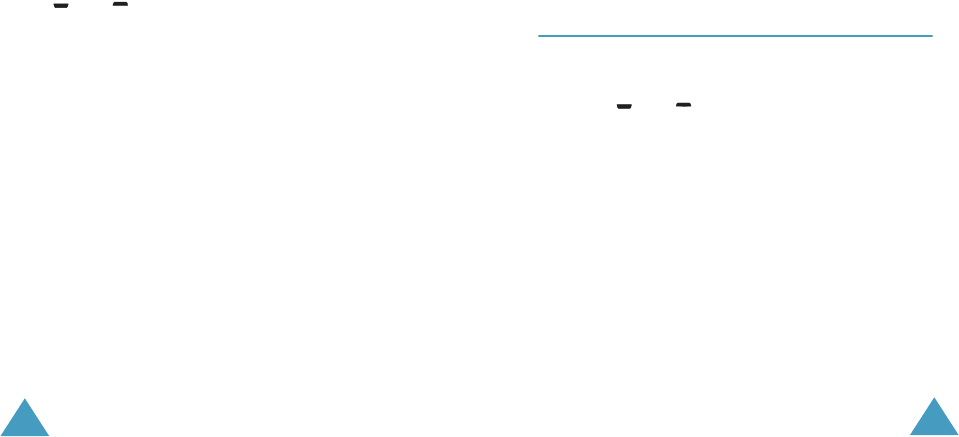
Text Messages
64
3. Select
Send
or
Save and Send
, and press the
Select
soft key.
If you only want to save the message, select
Save
. After saving the message, the phone
returns to the
Messages
menu.
4. Select the memory where the message is saved
and press the
OK
soft key.
5. Enter a destination number and press the
OK
soft key. The message is sent.
Creating a Message using the Options
1. Create your message.
2. Press the
Options
soft key.
3. Select one of the following options by using the
and keys and pressing the
Select
soft
key.
•
Text Formatting
: allows you to format the
style of the text. For the
Size
attribute, the
Normal
,
Large
and
Small
sizes are
available. For the
Underline
and
Strikethrough
attributes, select
On
or
Off
.
The attributes can be combined.
•
Add Objects
: allows you to add a sound,
melody, picture or animation to your message.
Select the category of item to be added;
Sound
,
Melody
,
Picture
and
Animation
are available. In each category, you can select
the various factory-set items or choose an
item received from other sources, such as the
Internet or other phones.
Text Messages
65
•
Add Templates
: allows you to apply one of
the preset message templates to the text.
Select one of the five messages predefined in
the
Templates
menu option (
Menu 1.4
); for
further details, see page 65.
•
Add Phonebook
: allows you to add a
Phonebook entry in your message. Select one
from the list.
•
Add Bookmark
: allows you to add a web
page’s address stored in your Favourite list
(
Menu 9.2.2
). Select one from the list.
•
Language
: allows you to change the
language to be used in T9 input mode. Select
the language to be used.
4. Complete the message, and send or save it by
following the procedure from Step 2 on page 63.
Templates
(Menu 1.4)
Using this menu, you can preset messages that you
use most frequently. Scroll through the template list
using the and keys. When the message
template you want to edit highlights, press the
Options
soft key.
Edit
: allows you to write a new message or edit the
selected message.
Note
: For further information on how to enter
characters, refer to page 42.
Send Message
: allows you to recall the selected
message. Once you have completed the message,
you can send, save and send, or simply save it. For
details on how to send a message, see page 63.
Delete
: allows you to delete the selected message.
You are asked to confirm the deletion by pressing
the
Yes
soft key.