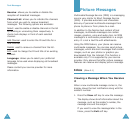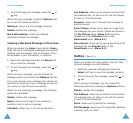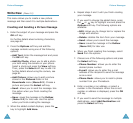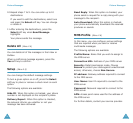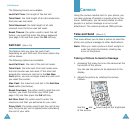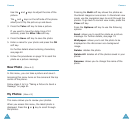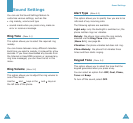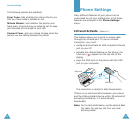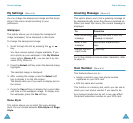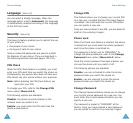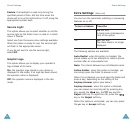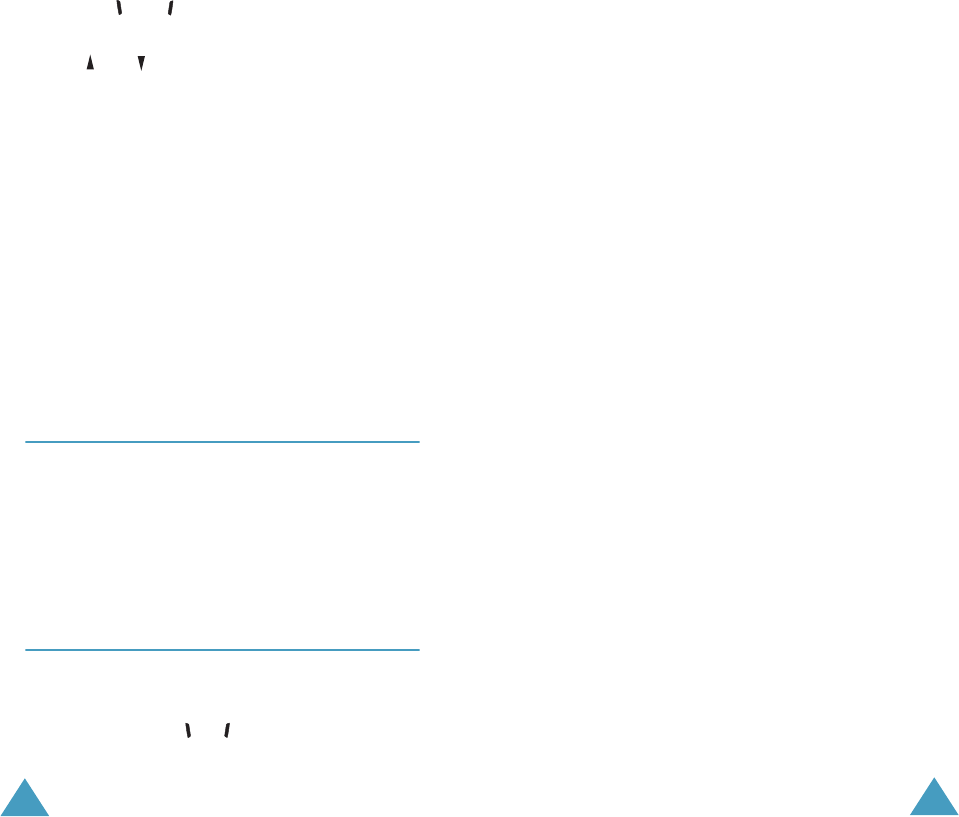
Camera
82
Use the and keys to adjust the size of the
picture.
The and keys on the left side of the phone
allow you to flip the picture up and down.
3. Press the
Take
soft key to take a picture.
If you want to have the delay time of 10
seconds, press the
After 10s
soft key.
4. Press the
Save
soft key to save the photo.
5. Enter a name for your photo and press the
OK
soft key.
For further details about entering characters,
see page 42.
6. Follow the procedures on page 74 to send the
photo as a picture message.
New Photo
(Menu 4.2)
In this menu, you can take a picture and save it.
Accessing this menu turns on the camera at the top
centre of the phone.
Follow steps 2 to 5 in “Taking a Picture to Send a
Message” on page 81.
My Photos
(Menu 4.3)
This menu allows you to review your photos.
When you access this menu, the latest photo is
displayed. Press the or key to scroll through
the photos.
Camera
83
Pressing the
Multi
soft key shows the photos as
thumbnail images on one screen. In thumbnail view
mode, use the navigation keys to scroll through the
photos. To go back to normal view mode, press the
View
soft key.
Press the
Options
soft key to use the following
options:
Send
: allows you to send the photo as a picture
message. For further details, see page 74.
Wallpaper
: allows you to set the photo to be
displayed on the idle screen as a background
image.
Delete
: deletes the photo.
Delete All
: deletes all of the photos saved in your
phone.
Rename
: allows you to change the name of the
photo.