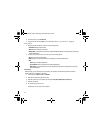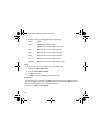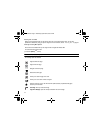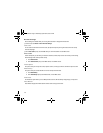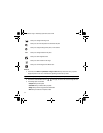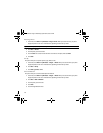95
6.
Tap the screen once and touch one of the following:
• Send to
: allows you to send your Photos.
– or –
7. Configure the picture options. For more information, refer to “Configuring Picture Options” on page 95.
8. Press the key to return to the Idle screen.
Configuring Picture Options
After you take a picture, touch one of the following icons. This list of options differ from the Camera’s main menu which
allows you to configure options for the camera and not for the picture.
• Slideshow
: allows you to view all your photos in a slideshow format.
•Edit Photo
: allows you to Edit photo or view photo Details.
• Upload to Web
: allows you to upload the currently displayed photo to a destination of the web.
• Details
: displays details of the current photo, such as the Name, Format, Resolution, Size, and Date created.
• Send to
: allows you to send this photo as a picture message.
• Set as
: allows you to save this photo Wallpaper or a Picture ID.
• Delete
: allows you to delete the currently displayed photo.
• Viewfinder
: displays in camera mode so you can capture another photo.
9. Press the key to return to the Idle screen.
Configuring Camera Options
1. In Capture mode (prior to taking a new photo), touch one of the on-screen icons to use various options for the
camera module.
The following options are available:
• Camera/Video
:
allows you to take a picture or record a video.
• Mode
:
takes a photo in various modes. Once you change the mode, the corresponding indicator displays at the top left of the
display.
–
Single
: takes a single photo and allows you to view it before returning to the shooting mode.
–
Continuous
: takes a succession of photos.
–
Panorama
: takes a landscape photo and places a black mat in front of the photo so it looks like there are four panels in one photo.
T746 UG.book Page 95 Wednesday, September 2, 2009 3:24 PM