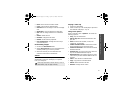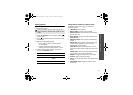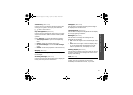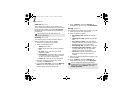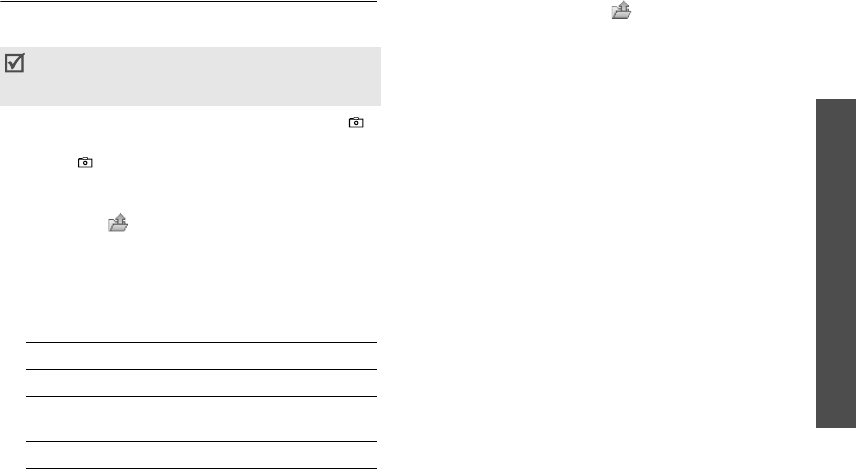
63
Menu functions
Camera
(Menu 8)
Taking a photo
You can take photos in various modes. The camera
produces JPEG photos.
1. Access the
Camera
menu or press and hold [ ]
in Idle mode.
2. Press [ ] to switch between the front lens and
the rear lens.
3. Make any desired adjustments.
• Press < > to access camera options.
next section
• Use the keypad to change the camera
settings or switch to other modes.
p. 64
4. Press [Centre] to take a photo. The photo is
saved in the
Pictures
folder.
Using camera options in Capture mode
In Capture mode, press < > to access the
following options:
•
Take photo
: take a photo.
•
Record video
: switch to Record mode.
•
Switch camera
: switch between the front lens
and the rear lens.
•
Go to Photos
: display the photos stored in the
Pictures
folder.
•
Shooting mode
: take a photo in the following
modes:
Single shot
: take a photo in the normal mode.
You can select whether or not the camera
automatically saves a photo.
Multi shot
: take several action stills. You can
select the number of still images the camera will
take.
Mosaic shot
: take several stills and save them
in one frame. You can select the layout.
•
Effects
: change the colour tone of the image.
•
Frames
: apply a decorative frame.
•
Timer
: set a time delay before the camera takes
a photo.
•
Zoom
/
Hide zoom
: display or hide the zoom
control bar.
When you take a photo in direct sunlight or in
bright conditions, shadows may appear on the
photo.
5.
To Press
use photo options <
Options
>.
p. 64
delete the photo <
Delete
> and then
<
Yes
>.
return to Capture mode [Centre]
Z150.book Page 63 Friday, April 21, 2006 4:02 PM