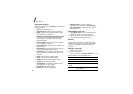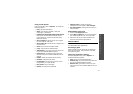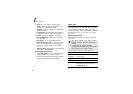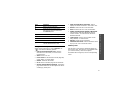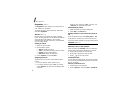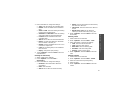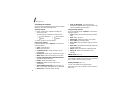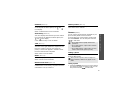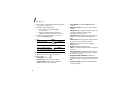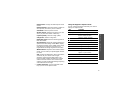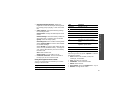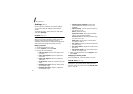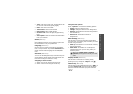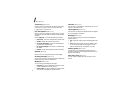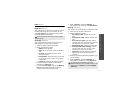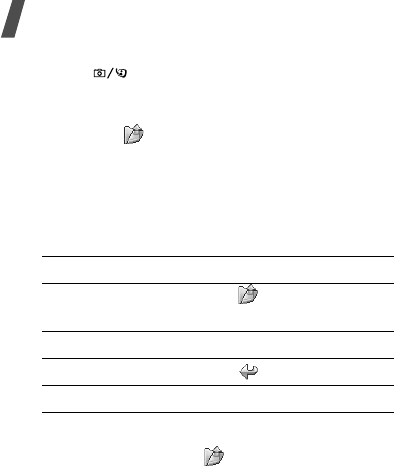
Menu functions
66
2. Press [ ] to switch between the front camera
lens and rear camera lens.
3. Make any desired adjustments.
• Press < > to use camera options.
next section
• Use the keypad to change the camera
settings or switch to other modes.
p. 67
4. Press [Centre] to take a photo. The photo is
saved in the
Pictures
folder.
Using camera options in Capture mode
In Capture mode, press < > to access the
following options:
•
Take photo
: take a photo.
•
Record video
: switch to Record mode.
•
Switch camera
: switch between the front
camera lens and rear camera lens.
•
Go to Photos
: access the
Pictures
folder.
p. 55
•
Shooting mode
: take a photo in the following
modes:
Single shot
: take a photo in Normal mode. You
can select whether or not the camera
automatically saves a photo.
Multi shot
: take a series of action stills. You can
select the number of photos the camera will
take.
Mosaic shot
: take several stills and save them
in one frame. You can select the layout.
•
Effects
: change the colour tone or apply a
special effect.
•
Frames
: apply a decorative frame.
•
Timer
: set a time delay before the camera takes
a photo.
•
Zoom
/
Hide zoom
: display the zoom control bar
and zoom in or out by pressing [Up] or [Down],
or hide the control bar.
•
Brightness
/
Hide brightness
: display the
brightness control bar and adjust the brightness
by pressing [Left] or [Right], or hide the control
bar.
•
Camera settings
: change the default settings
for taking a photo.
5.
To Press
use photo options < > or <
Options
>.
p. 68
delete the photo [
C
] and then <
Yes
>.
return to Capture mode < > or <
Back
>.
send the photo via MMS [Centre].