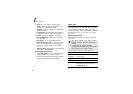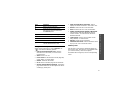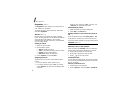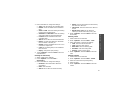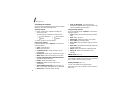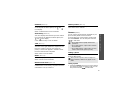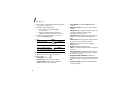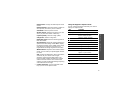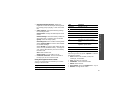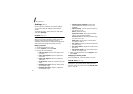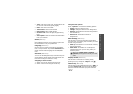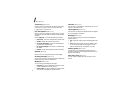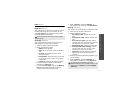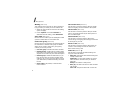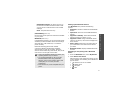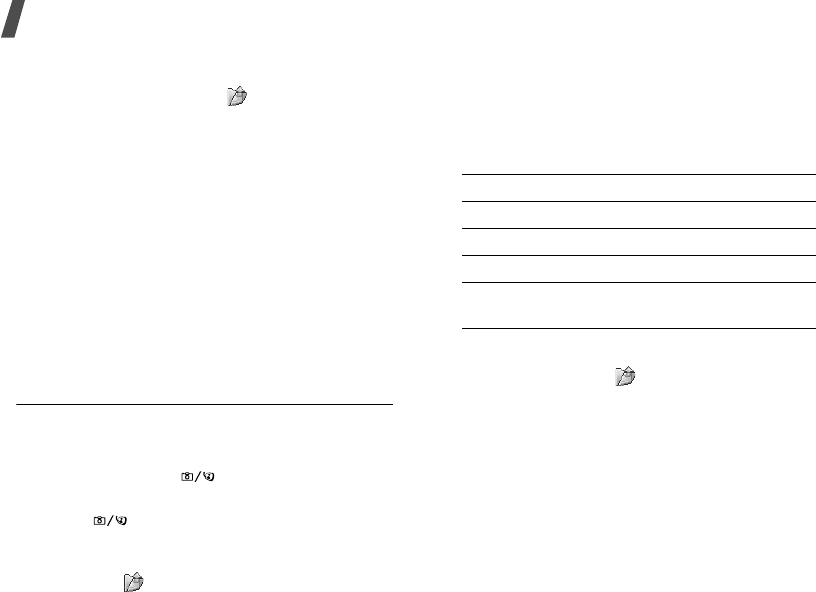
Menu functions
68
Using photo options
After saving a photo, press < > or <
Options
> to
access the following options:
•
View
: access one of the multi-shot photos.
•
Send
: send the file via MMS, e-mail, File
messenger, or Bluetooth.
•
Viewfinder
: return to Capture mode.
•
Delete
: delete the selected file or all multi-shot
files.
•
Set as
:
set the photo as wallpaper for the
display, or as a caller ID image for a Contacts
entry.
•
Go to Photos
: access the
Pictures
folder.
p. 55
•
Rename
:
change the file name.
Recording a video
You can record a video of what is displayed on the
camera screen and save it.
1. Access the
Camera
menu to turn on the camera
or press and hold [ ] in Idle mode.
2. Press [
1
] to switch to Record mode.
3. Press [ ] to switch between the front camera
lens and rear camera lens.
4. Make any desired adjustments.
• Press < > to use camera options.
next section
• Use the keypad to change the camera
settings or switch to other modes.
p. 69
5. Press [Centre] to start recording.
6. Press [Centre] to stop recording. The video is
saved in the
Videos
folder.
Using camera options in Record mode
In Record mode, press < > to access the following
options:
•
Record
: start recording.
•
Take photo
: switch to Capture mode.
•
Switch camera
: switch between the front
camera lens and rear camera lens.
•
Go to Videos
:
access the
Videos
folder.
p. 57
•
Effects
:
change the colour tone or apply a
special effect.
•
Zoom
/
Hide zoom
: display the zoom control bar
and zoom in or out by pressing [Up] or [Down],
or hide the control bar.
7.
To Press
use video options <
Options
>.
p. 69
delete the video clip [
C
] and then <
Yes
>.
return to Record mode <
Back
>.
send the video file via
MMS
[Centre].