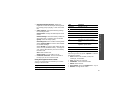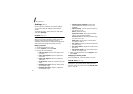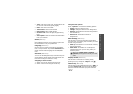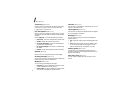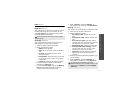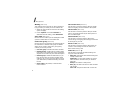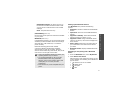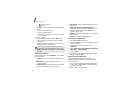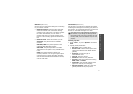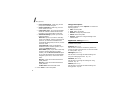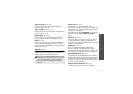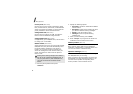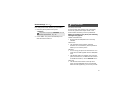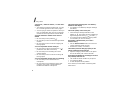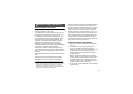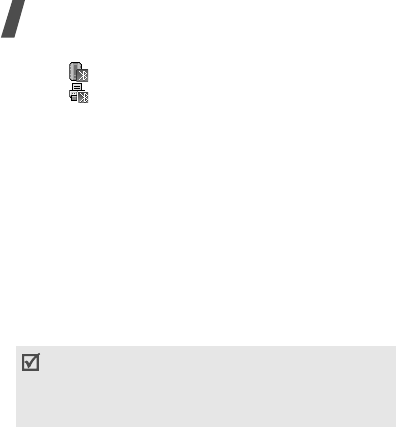
Menu functions
76
• Unknown device
• Printer
The colour of the icon indicates the status of the
device:
• Grey for unpaired devices
• Blue for paired devices
• Red for devices that are currently connected
to your phone
3. Select a device.
4. Enter a Bluetooth PIN and press <
OK
>. This
code is used just once and you do not need to
memorise it.
When the owner of the other device enters the
same code, pairing is complete.
Using device options
From the device list, press <
Options
> to access the
following options:
•
Connect
: connect to a headset or hands-free car
kit.
•
Disconnect
: end the connection with the
connected device.
•
Browse device
: search for data from the device
and import data directly to your phone.
•
Service list
: access the Bluetooth service list of
the device.
•
Authorise device
/
Unauthorise device
:
determine whether or not the phone asks you to
permit connection when other devices try to
connect to your phone.
•
Delete
: remove the selected device or all device
from the list.
•
Rename
: rename the selected device.
Sending data via Bluetooth
1. Activate the Bluetooth feature.
2. Select the application in which the item you want
to send is stored.
3. Scroll to the item you want and press
<
Options
>.
4. Select
Send name card
/
Send
/
Send schedule
/
Send task
→
Via
bluetooth
.
5. Select a device.
6. If necessary, enter the Bluetooth PIN needed for
pairing and press <
OK
>.
Receiving data via Bluetooth
To receive data via Bluetooth, your phone’s
Bluetooth feature must be active and its visibility
must be enabled.
1. If an unauthorised Bluetooth device sends data
to your phone, press <
Yes
> to allow the device
to access your phone.
2. Press <
Yes
> to receive data.
Some devices, especially headsets or hands-free
car kits, may have a fixed Bluetooth PIN, such as
0000
. If the other device has one, you must enter
the code.