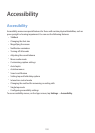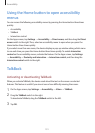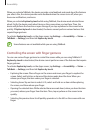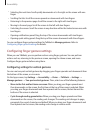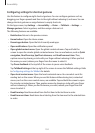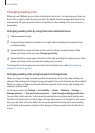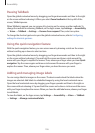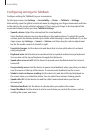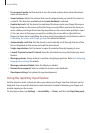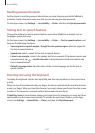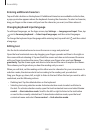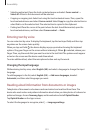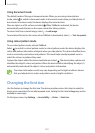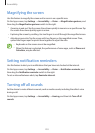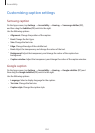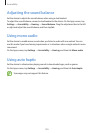Accessibility
198
•
Focus speech audio
: Set the device to turn the media volume down when the device
reads an item aloud.
•
Sound volume
: Adjust the volume that sound is played when you touch the screen to
control it. This feature is available when
Sound feedback
is selected.
•
Explore by touch
: Set the device to read aloud the items under your finger. Move your
finger anywhere on the screen to find the item you want. When you hear the item you
want, release your finger from it and tap anywhere on the screen twice quickly to open
it. You can move to the page you want by scrolling the screen left or right with two
fingers. To learn about controlling the screen using the explore by touch feature, refer to
Controlling the screen with finger gestures for more information.
•
Automatically scroll lists
: Set the device to automatically scroll through the rest of the
list not displayed on the screen and read the items aloud.
•
Single-tap selection
: Set the device to open the selected item by tapping it once.
•
Launch “Explore by touch” tutorial
: View the tutorial about using the Explore by touch
feature.
•
Manage gestures
: Assign actions to perform using finger gestures. Refer to Configuring
finger gesture settings for details.
•
Manage customised labels
: View the labels you added.
•
Resume from suspend
: Select a method to resume voice feedback.
•
Developer settings
: Set options for app development.
Using the rapid key input feature
Set the device to enter a character when you release your finger from the character on the
keyboard. You can use this feature to enter characters instead of releasing your finger and
double-tapping on the screen.
On the Apps screen, tap
Settings
→
Accessibility
→
Vision
, and then tick
Rapid key input
.