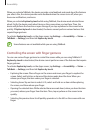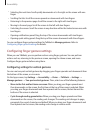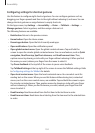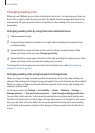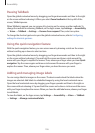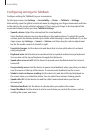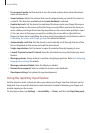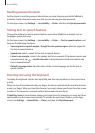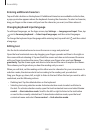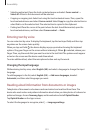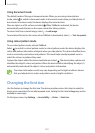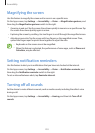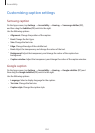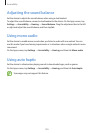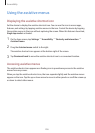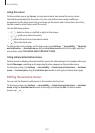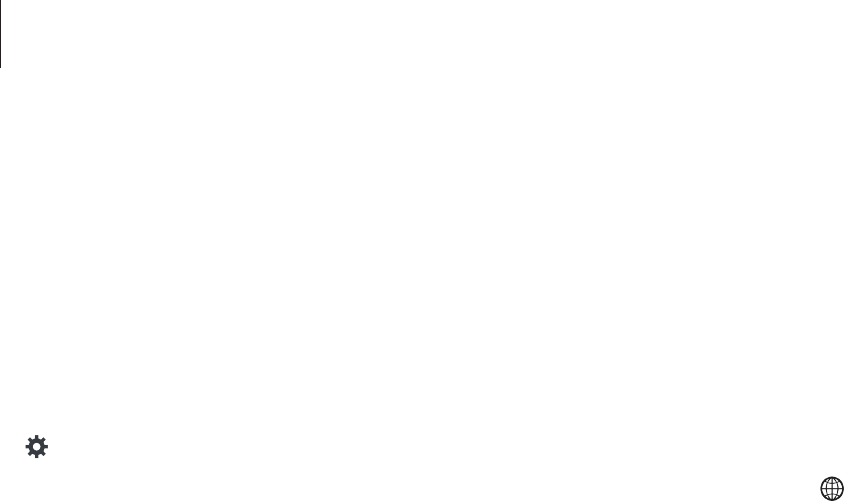
Accessibility
200
Entering additional characters
Tap and hold a button on the keyboard. If additional characters are available via the button,
a pop-up window appears above the keyboard showing the characters. To select a character,
drag you finger on the screen until you hear the character you want, and then release it.
Changing keyboard input language
To add input languages, on the Apps screen, tap
Settings
→
Language and input
. Then, tap
next to
Samsung keyboard
→
Select input languages
, and then select languages.
To change the keyboard input language while entering text, tap and hold
, and then select
a language.
Editing text
Use the local contextual menu to move the cursor or copy and paste text.
Open the local contextual menu by dragging your finger upwards and then to the right on
the screen without releasing it. Tap and hold the screen and draw a circle around the menu
with your finger to explore the menu. Then, release your finger when you hear
Change
granularity
. Tap the screen again and draw a circle around the menu to explore the menus.
Then release your finger when you hear the reading unit you want.
When you edit text, set the reading unit to either word or character for your convenience. In
selection mode, the device selects text according to the reading unit you selected.
Drag your finger up, down, left, or right to listen to the text. When the text you want to edit is
read aloud, use the following actions:
•
Deleting text: Tap the delete button on the keyboard.
•
Selecting text using selection mode: Activate selection mode to select and listen to
the text. To activate selection mode, open the local contextual menu and select
Cursor
control
→
Start selection mode
. Scroll to the left or right to listen to the text before
or next to the currently-selected text. To deactivate selection mode, open the local
contextual menu and select
Cursor control
→
End selection mode
.