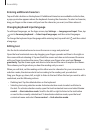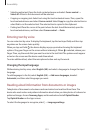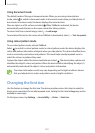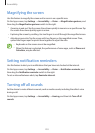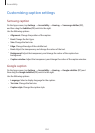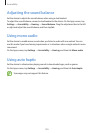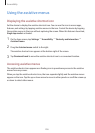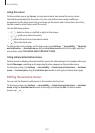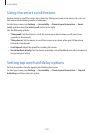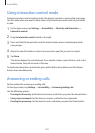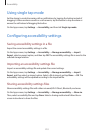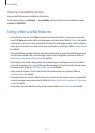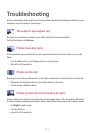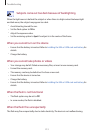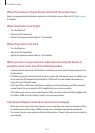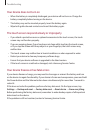Accessibility
208
Using the smart scroll feature
Set the device to scroll the screen up or down by tilting your head or the device. You can use
this feature while viewing emails or webpages.
On the Apps screen, tap
Settings
→
Accessibility
→
Dexterity and interaction
→
Smart
scroll
, and then drag the
Smart scroll
switch to the right.
Use the following options:
•
Tilting head
: Set the device to scroll the screen up or down when you tilt your head
upwards or downwards.
•
Tilting device
: Set the device to scroll the screen up or down when you tilt the device
forwards or backwards.
•
Scroll Speed
: Adjust the speed for scrolling the screen.
•
Visual feedback display
: Set the device to display a visual feedback icon when the device
recognises your action.
Setting tap and hold delay options
Set the recognition time for tapping and holding the screen.
On the Apps screen, tap
Settings
→
Accessibility
→
Dexterity and interaction
→
Tap and
hold delay
, and then select an option.