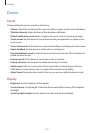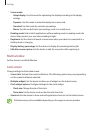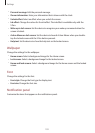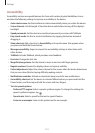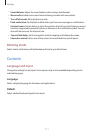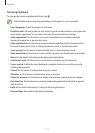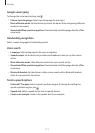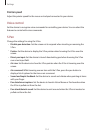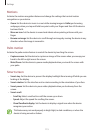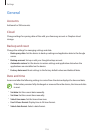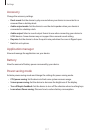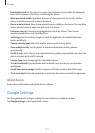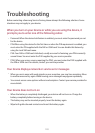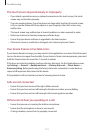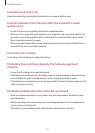Settings
115
Motions
Activate the motion recognition feature and change the settings that control motion
recognition on your device.
•
Zoom
: Set the device to zoom in or out while viewing images in
Gallery
or browsing
webpages, when you tap and hold two points with your fingers and then tilt the device
back and forth.
•
Move an icon
: Set the device to sound and vibrate when pointing at items with your
finger.
•
Browse an image
: Set the device to scroll through an image by moving the device in any
direction when the image is zoomed in.
Palm motion
Activate the palm motion feature to control the device by touching the screen.
•
Capture screen
: Set the device to capture an image of the screen when you sweep your
hand to the left or right across the screen.
•
Mute/Pause
: Set the device to pause media playback when you touch the screen with
your palm.
Smart screen
•
Smart stay
: Set the device to prevent the display backlight from turning off while you are
looking at the display.
•
Smart rotation
: Set the interface not to rotate according to the orientation of your face.
•
Smart pause
: Set the device to pause video playback when you look away from the
screen.
•
Smart scroll
:
–
Scroll by
: Select a method to scroll the screen up or down.
–
Speed
: Adjust the speed for scrolling the screen.
–
Visual Feedback display
: Set the device to display a signal icon when the device
recognises your action.
This feature may not work properly in bright light, in dark conditions, or when the
device is being moved or shaken.