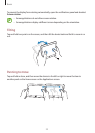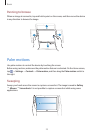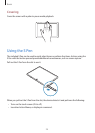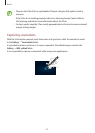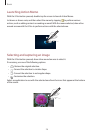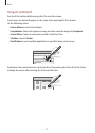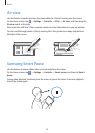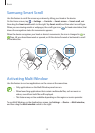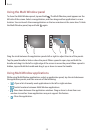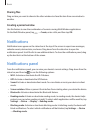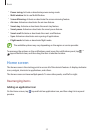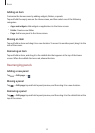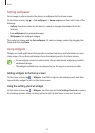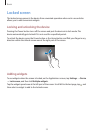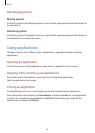Basics
29
Samsung Smart Scroll
Use this feature to scroll the screen up or down by tilting your head or the device.
On the Home screen, tap
→
Settings
→
Controls
→
Smart screen
→
Smart scroll
, and
then drag the
Smart scroll
switch to the right. Tap
Smart scroll
, and then select a scroll type.
When you are viewing emails or webpages, the scroll type icon (
for head orientation) that
shows the recognition status for movements appears.
When the device recognises your head or device’s movements, the icon is changed to
or
. Then, tilt your head downward or upward, or tilt the device forward or backward to scroll
in that direction.
Activating Multi Window
Use this feature to run two applications on the screen at the same time.
•
Only applications on the Multi Window panel can run.
•
When launching applications that contain multimedia files, such as music or
videos, sound from both files will be played.
•
This feature may not be available depending on the region or service provider.
To use Multi Window, on the Applications screen, tap
Settings
→
Device
→
Multi window
,
and then drag the
Multi window
switch to the right.