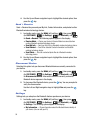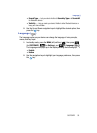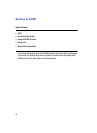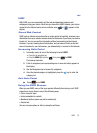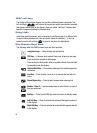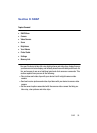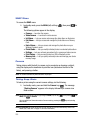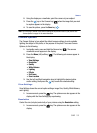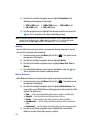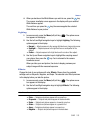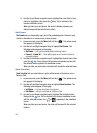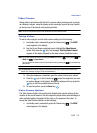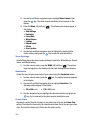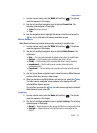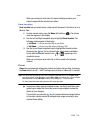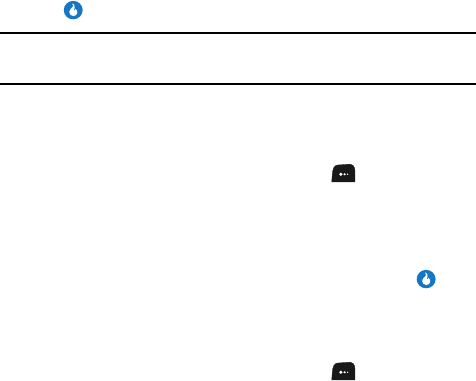
102
2.
Use the Left and Right navigation keys to highlight Resolution. The
following options appear in the display:
3. Use the navigation keys to highlight the desired resolution and press the
key. You’re returned to the camera viewfinder screen.
Note: The resolution setting affects zoom capabilities. When resolution is set to 2048 x 1536, zoom is not
available. When resolution is set to 1600 x 1200, zoom settings x01 – x6 are available. When
resolution is set to 1280 x 960 and below, zoom settings x01 – x12 are available.
Quality
You can affect how much your photo is compressed, thereby reducing it’s overall
size (not to be confused with resolution).
1. In camera mode, press the Menu (left) soft key ( ). The options menu
bar appears in the display.
2. Use the Left and Right navigation keys to highlight Quality.
3. Use the Up and Down navigation keys to highlight Super Fine, Fine, or
Normal.
4. Once the Quality setting of your choice is highlighted, press the key.
You’re returned to the camera viewfinder screen.
White Balance
White Balance allows you to adjust picture quality according to available light.
1. In camera mode, press the Menu (left) soft key ( ). The options menu
bar appears in the display.
2. Use the Left and Right navigation keys to highlight White Balance. The
name of the current White Balance setting appears in the second line of the
display. The options are:
• Auto — The camera automatically adjusts picture quality to available light.
•Daylight — Use this setting when taking pictures in full sun.
•Cloudy — Use this setting when taking pictures in cloudy conditions.
• Incandescent — Use this setting when taking pictures under incandescent
lights.
• Fluorescent — Use this setting when taking pictures under fluorescent lights.
3. Use the Up and Down navigation keys to highlight the various White
Balances and the effects they have on a picture.
• 2048 x 1536 (pixels) • 1600 x 1200 (pixels) • 1280 x 960 (pixels)
• 640 x 480 (pixels) • 320 x 240 (pixels)