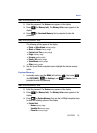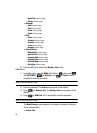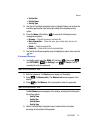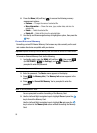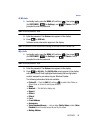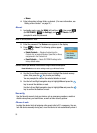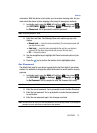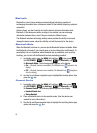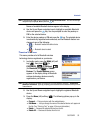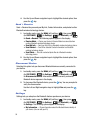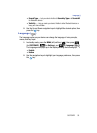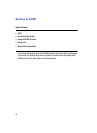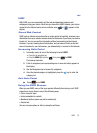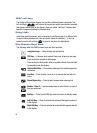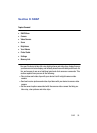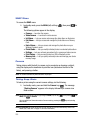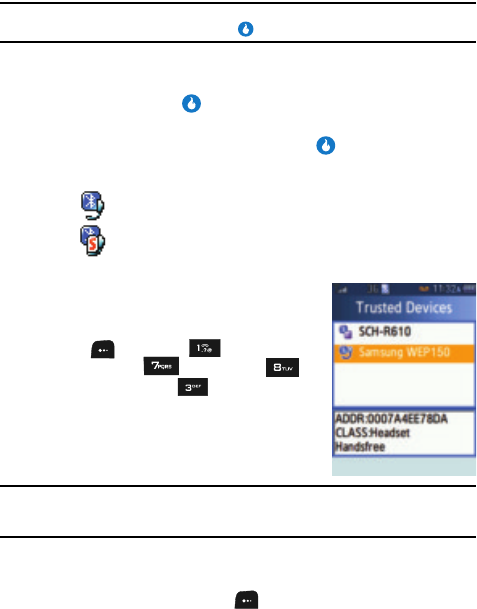
CUSTOMIZE 93
Bluetooth
Note: If Bluetooth Mode is OFF, you are prompted to “Activate Bluetooth Mode?”. Use the Left and Right
navigation keys to highlight Yes and press the key.
Names of available Bluetooth devices appear in the display.
4. Use the Up and Down navigation keys to highlight an available Bluetooth
device and press the key. You are prompted to enter the passkey or
PIN for the selected device.
5. Enter the device passkey or PIN and press the key. The selected device
is automatically registered and connected, and the Bluetooth feature icon
changes to one of the following:
• — Bluetooth headset/handsfree device
• — Bluetooth stereo headset
Trusted Devices
This menu provides a list of Bluetooth wireless
technology devices registered on your device.
1. In standby mode, press the MENU (left) soft
key ( ), then press (for
CUSTOMIZE), (for Settings),
(for Bluetooth), and for Trusted
Devices. The Trusted Devices screen
appears in the display listing all Bluetooth
wireless technology devices currently
registered on your device.
Note: You cannot access this list while your device has an active Bluetooth connection. “Connected to
Handsfree. Disconnect?” pops-up, prompting you to break the active connection to view your list of
Trusted Devices.
2. Use the Up and Down navigation keys to highlight a registered Bluetooth
device.
3. Press the Menu (left) soft key ( ). The following options pop-up in the
display:
•Connect — Pairs your device with the selected device.
•Edit Name — Lets you change the name of the selected device as it appears in
the list. (See “Entering Text” on page 44 for more information.)
•Delete — Removes the selected device from the list.
• Delete All — Removes all devices from the list.