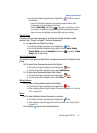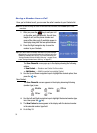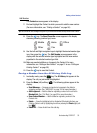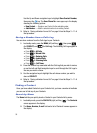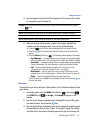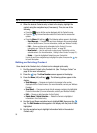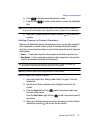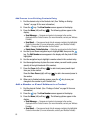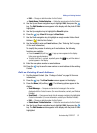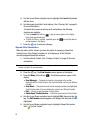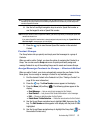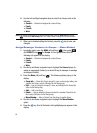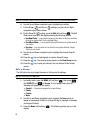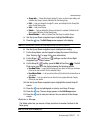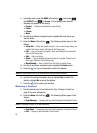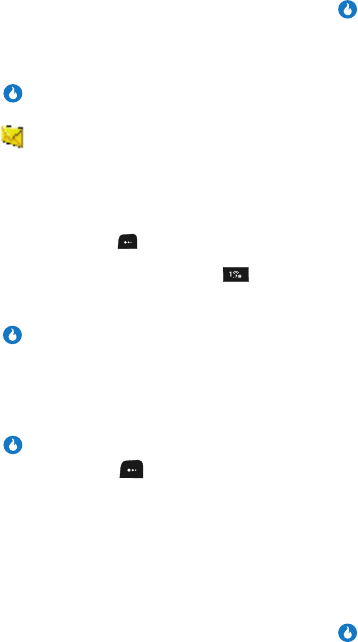
Understanding CONTACT 61
Editing an Existing Contact
•Edit — Change or add information for this Contact.
• Delete Name / Delete Selection — Delete the name/number for this Contact.
4. Use the Up and Down navigation keys to highlight Edit, then press the
key. The Edit Number screen appears in the display with the photo ID field
highlighted.
5. Use the Up navigation key to highlight the View All option.
6. Press the key. View All changes to View Basic.
7. Use the Down navigation key to highlight an empty number field or Email
Address ( ) field for this Contact.
8. Use the keypad to enter an E-mail address. (See “Entering Text” on page
44 for more information.)
To simplify the process of entering an E-mail address, the following
functions are available:
• Press the email (left) soft key ( ). A pop-up menu appears in the display
listing some popular domains.
• To insert the @ and . symbols, repeatedly press the key until the desired
symbol appears in the display.
9. Enter the new phone number or email address.
10. Press the key to save the new number or email address to the existing
Contact.
Edit an Existing E-mail Address
1. Find the desired Contact. (See “Finding a Contact” on page 56 for more
information.)
2. Press the key. The View Number screen appears in the display.
3. Press the Menu (left) soft key ( ). The following options appear in the
display:
• Send Message — Compose and send a text message to the number
displayed with the Contact’s name. (For more information, contact your Wireless
Provider.)
•Send Email — Compose and send a Email message containing the highlighted
Contact’s information. (For more information, contact your Wireless Provider.)
•Edit — Change or add information for this Contact.
• Delete Name / Delete Selection — Delete the name/number for this Contact.
4. Use the Up and Down navigation keys to highlight Edit, then press the
key. The Edit Number screen appears in the display with the photo ID field
highlighted.