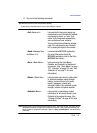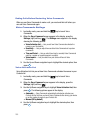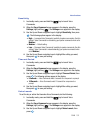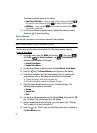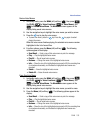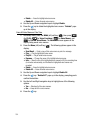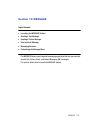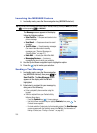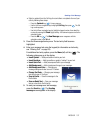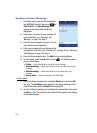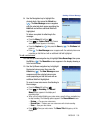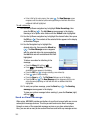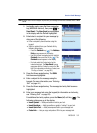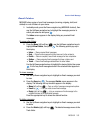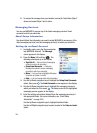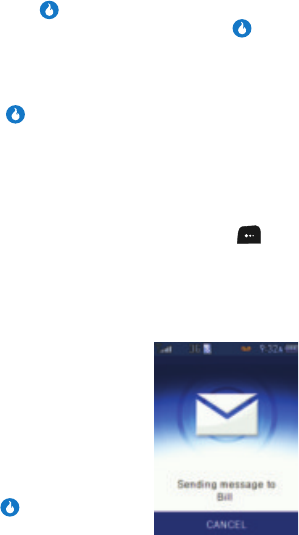
MESSAGE 157
Sending a Text Message
• Select a recipient from the Call Log of recent callers or recipients of one of your
calls by following these steps:
– Press the Contacts key ( ). A menu pops-up.
– Use the Up/Down navigation keys to highlight Call Log, then press . The Call
Log screen appears.
– Use the Up/Down navigation keys to highlight a logged number, then select the
number by pressing the
Check (right) soft key. A checkmark appears next to the
selected number.
– Press the OK key ( ). The New Message screen reappears with the
selected number in the
To field.
3. Press the Down navigation key once. The text entry field becomes
highlighted.
4. Enter your message text using the keypad (for information on text entry,
see “Entering Text” on page 44).
For additional text entry options, press the Menu (left) soft key ( ). The
following options pop-up in the display:
• Insert Symbol — Adds punctuation marks to your text.
• Insert Emoticon — Adds typewritten or graphic “smileys” to your text.
• Insert Quick Text — Adds precomposed text to your message.
• Add Background — Adds a background image to your message.
• Add Background Color — Changes your
message background color to one of 15 others.
• Change Text Color — Changes your message
text color to one of 15 others.
• Save to Drafts — Save this message to the
Drafts folder.
• Save as Quick Text — Save your message
text as a new Quick Text list entry.
5. To send your message as a text message,
press the Send key ( ). The Sending
message screen appears in the display.