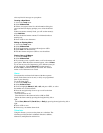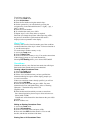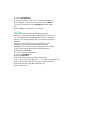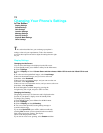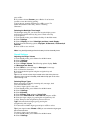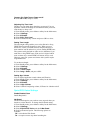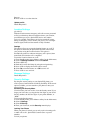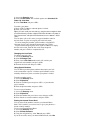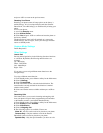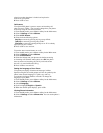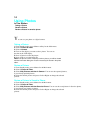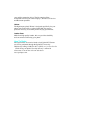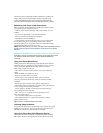1. Access the Security menu.
2. Select 1:Lock Phone. The available options are: Unlocked, On
Power Up
, Lock Now.
3. Select Lock Now and press <OK>.
To unlock your phone:
1. Press <OK> or <Menu> when the phone is locked.
2. Enter your lock code.
Tip: If you can’t recall your lock code, try using the last four digits of either
your Social Security number or Sprint PCS Phone Number or try 0000. If
none of these work, call Sprint PCS Customer Care at 1-888-211-4PCS
(4727).
You can place calls to 911 and to your special numbers when in
the lock mode. To place an outgoing call in the lock mode:
. To call an emergency number, special number, or Sprint PCS
Customer Service, enter the phone number and press <Talk>.
. To place normal outgoing calls. Press <OK> or <Menu> to display
the lock code screen, enter the lock code. Enter the phone
number, and press <Talk> to complete the call.
Changing the Lock Code
To change your lock code:
1. Access the Security menu.
2. Select 3:Change Lock.
3. Enter a new Lock Code number (this will override your
original lock code number), and press <OK>.
4. Re-enter the lock code and press <OK>.
Using Special Numbers
You can hide up to three phone numbers that require your lock
code to make them “special.” All three special numbers can be
manually dialed at any time, even when your phone is locked.
To make a number special:
1. Access the Security menu.
2. Select 3:Special #.
3. Select an available space and press <OK> , or just enter the
space’s number.
4. Enter the phone number, and press <OK>.
To erase a special number:
1. Access the Security menu.
2. Select 3:Special #.
3. Select the number that you wish to erase, and press <OK>.
4. Press <Back> to erase the number, and press <OK>.
Erasing the Internal Phone Book
You can erase all the numbers stored in your internal Phone
Book. This is useful if you want to loan, or give your phone to a
friend or family member.
To erase your internal Phone Book:
1. Access the Security menu.
2. Select 5:Erase Contacts.
3. Using the navigation key, select Yes and press <OK>.
If you do not wish to erase your internal Phone Book, select No